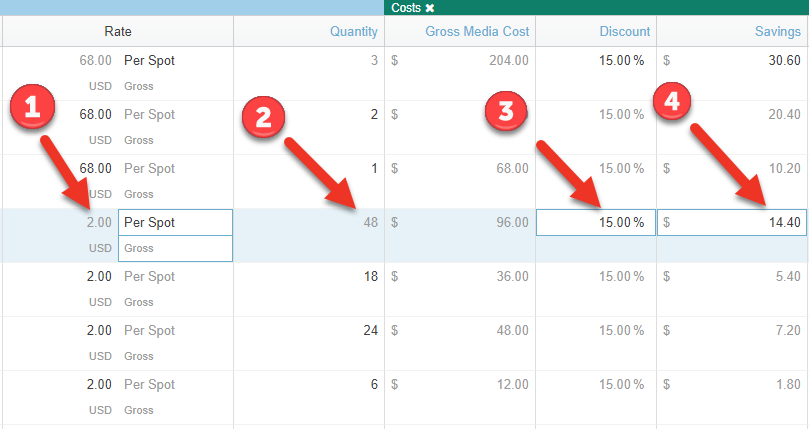Build Proposal - Costs
Here's how to work with Costs on your proposal (RFP response) in Bionic for Ad Sales.
To work with Net Media Cost by Month on your proposal:
Go to Costs Section
To get to the Costs section of your proposal:
- View Your RFP.
- Click on the Line Items Tab.
- Scroll right or click the forest green button in the Teleport Tool.
- See the Costs section.
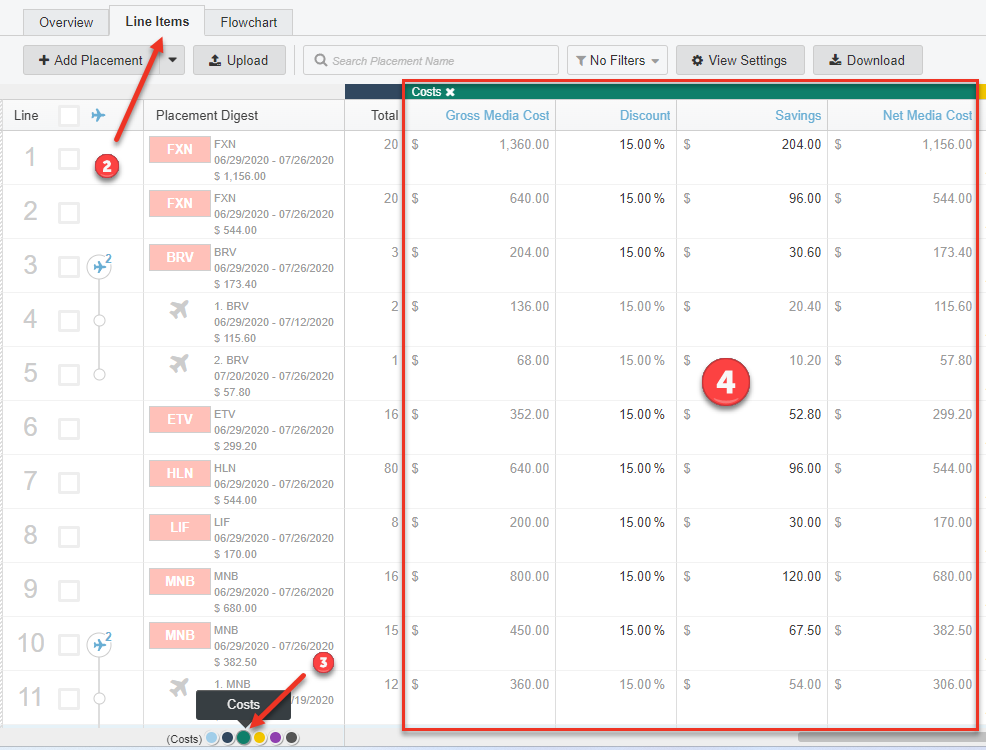
Review Costs
Review your costs to make sure they are correct.
Things to know:
- Gross Media Cost and Net Media Cost are calculated fields and not directly editable.
- Bionic will automatically "gross up" lines priced in net.
- Bionic will automatically "net down" lines priced in gross.
- The columns in this section are set by the media buyer and may vary based on the campaign itemized cost structure.
- Bionic will automatically exchange currencies for lines not priced in the campaign currency.
Edit Costs
Gross Media Cost and Net Media Cost are calculated fields and not directly editable. However, you have control over these values.
To edit Gross Media Cost and Net Media Cost, you can:
- Change the rate.
- Change the quantity.
- Change the discount.
- Change the savings.