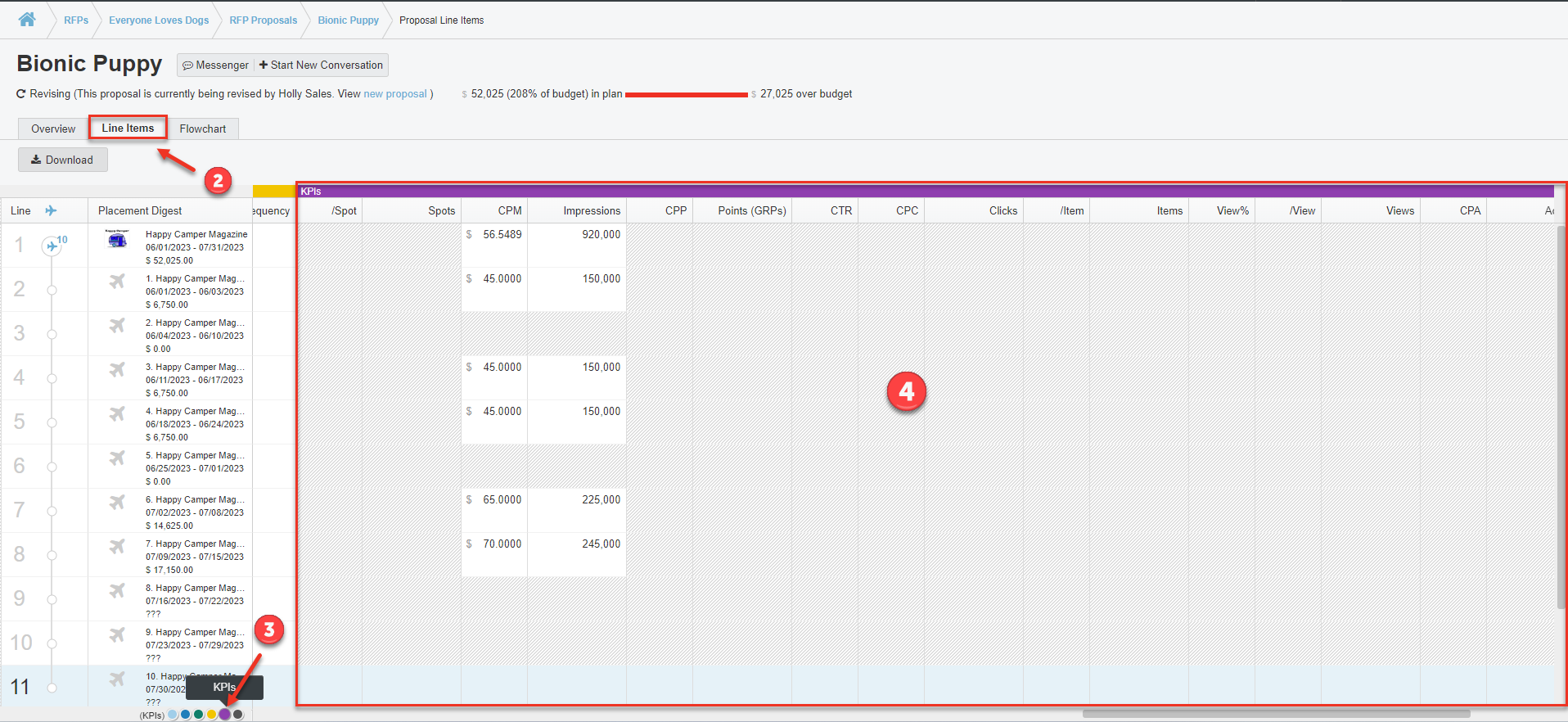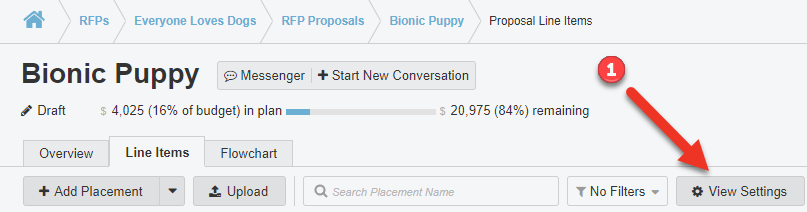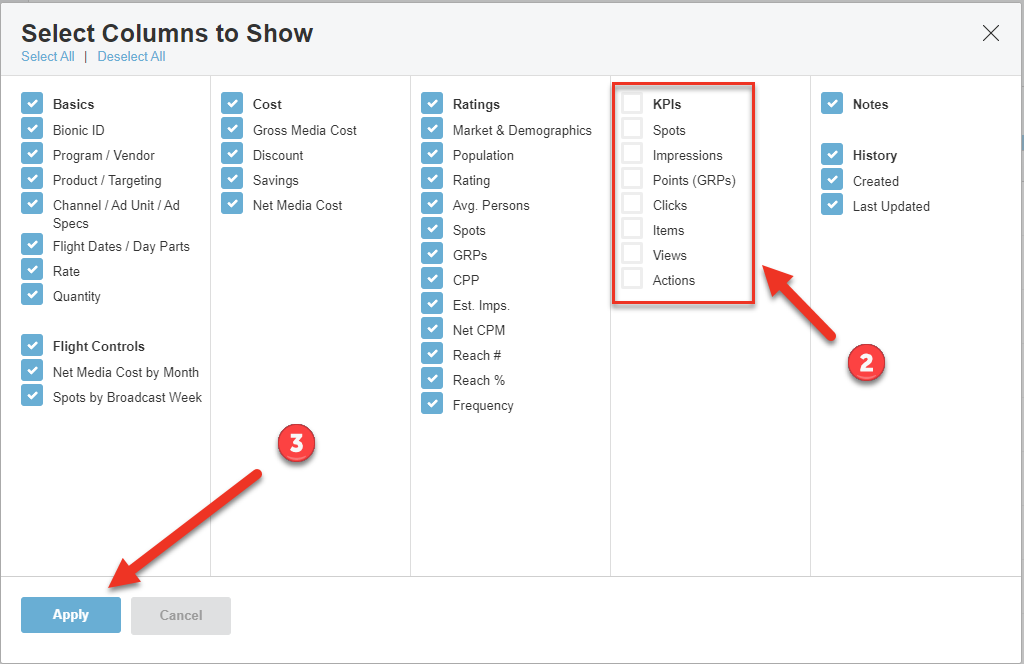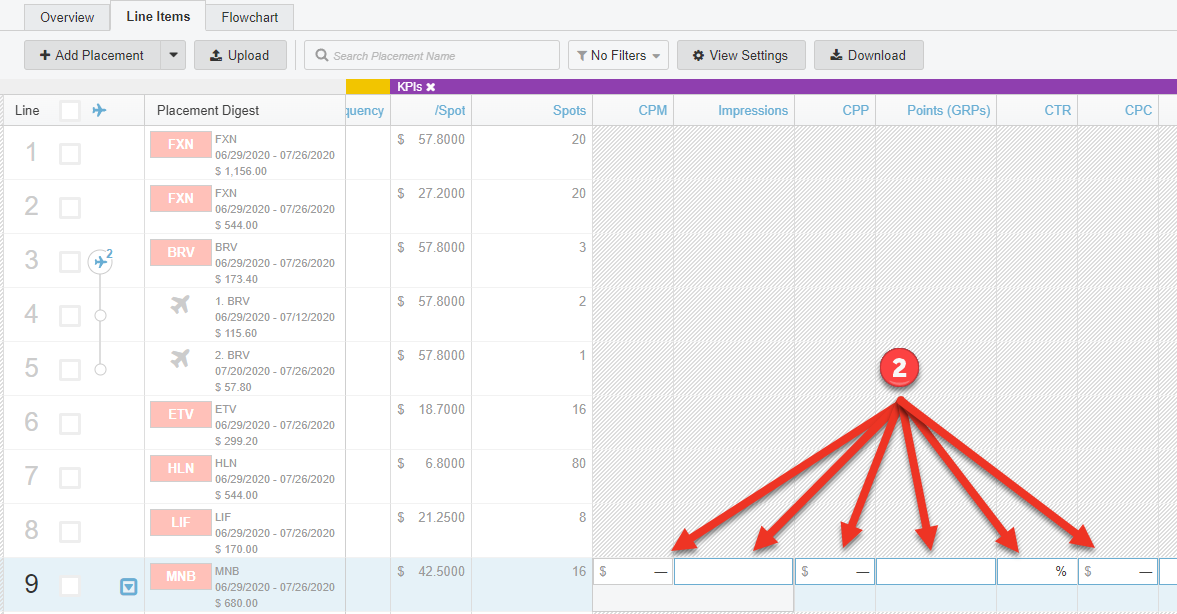Build Proposal - KPIs
Here's how to work with Key Performance Indicators (KPIs) on your proposal (RFP response) in Bionic for Ad Sales.
The Key Performance Indicators (KPI) section of your proposal enables you to communicate KPI goals, expectations, and other useful information to the media buyer.
Table of Contents
View the KPI Section
To get to the KPI section of your proposal:
- View Your RFP.
- Click on the Line Items Tab.
- Scroll right or click the purple button in the Teleport Tool.
- See the "KPIs" section.
- Can't Find KPI Section?
Can't Find the KPI Section?
There are 2 reasons as to why you may not be seeing the KPI section in your Proposal:
- KPI section is hidden.
- The media planner that sent you an RFP did not request KPI data.
Unhide KPI section
- Click on View Settings.
- Put a check in the box next to each KPI you wish to view.
- Click Apply.
Tip: If you put a check next to "KPIs" it will enable every KPI section.
Enter KPI Data
To enter KPI data in your proposal:
- Get to the KPI section
- Enter KPI data