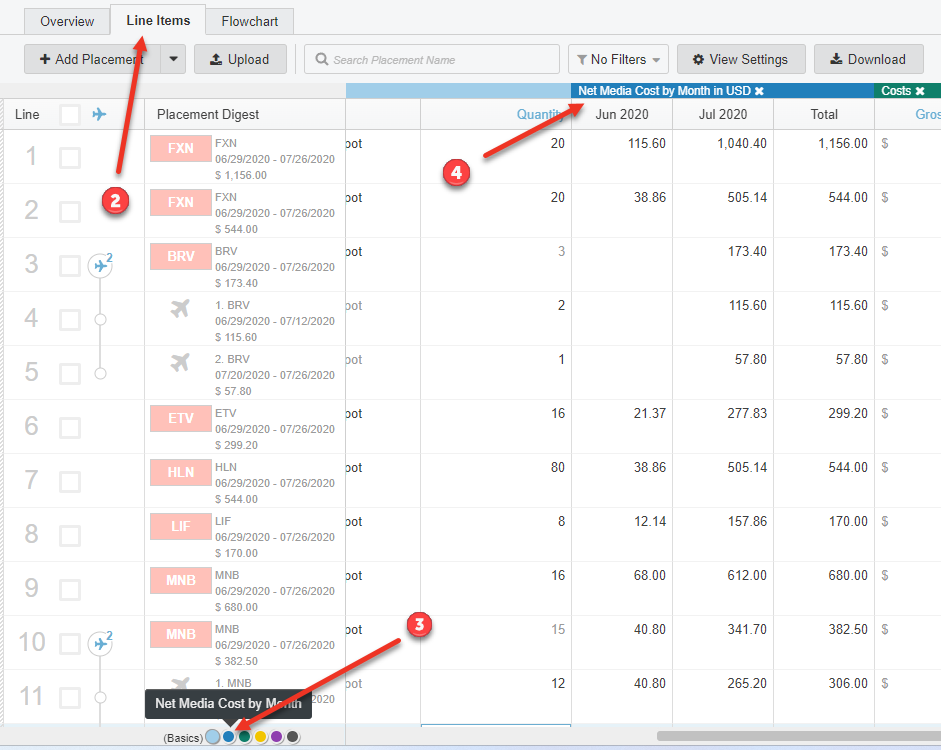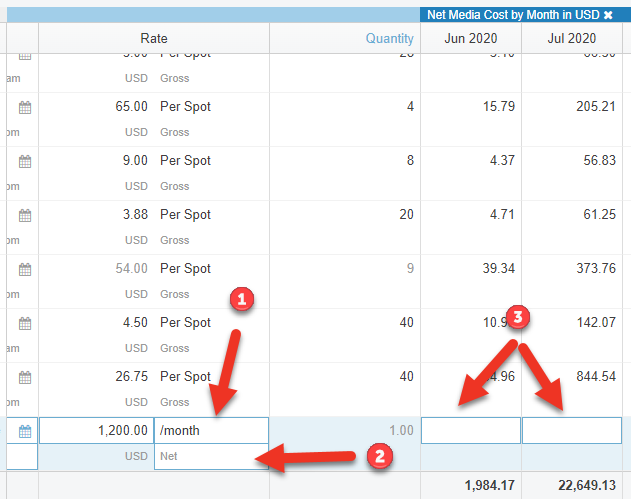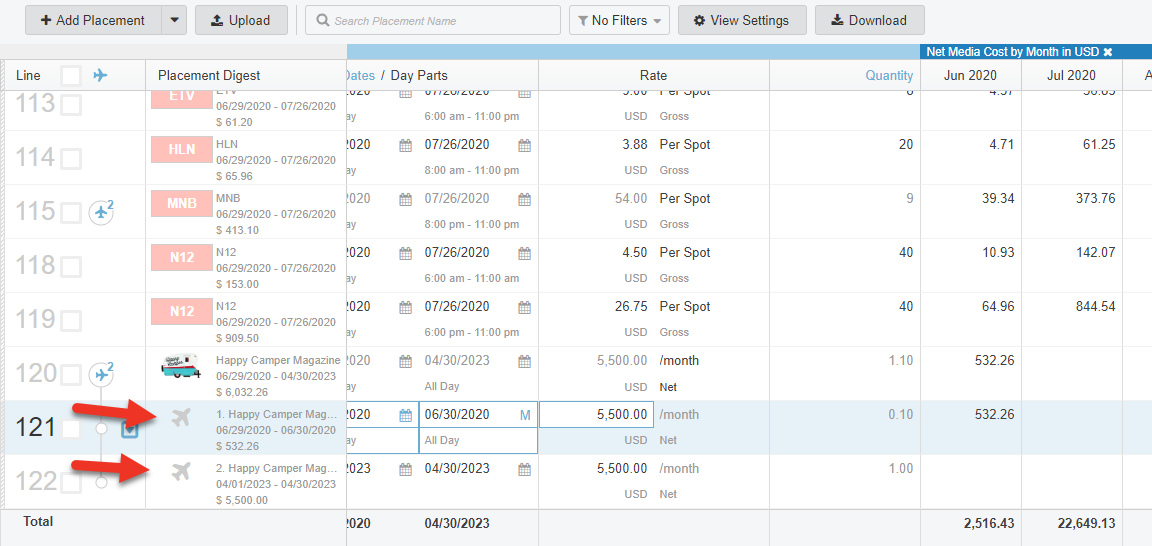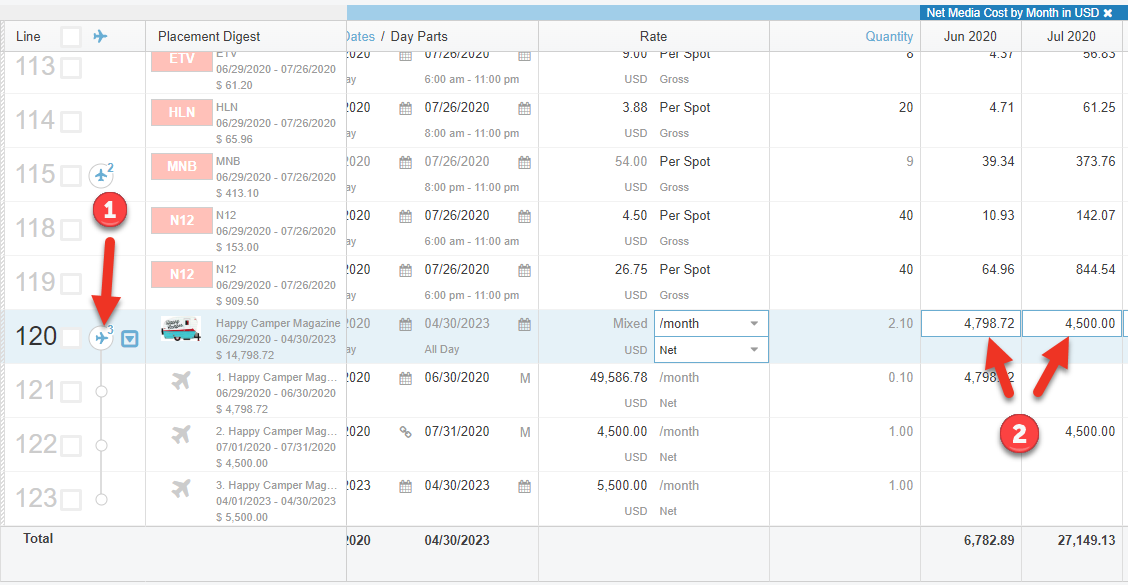Build Proposal - Net Media Cost by Month
Here's how to work with Net Media Cost by Month on your proposal (RFP response) in Bionic for Ad Sales.
To work with Net Media Cost by Month on your proposal:
Go to Net Media Cost by Month Section
To get to the Net Media Cost by Month Section of your proposal:
- View Your RFP.
- Click on the Line Items Tab.
- Scroll right or click the royal blue button in the Teleport Tool.
- See the "Net Media Cost by Month" section.
Review Net Media Cost by Month
The values you see in the Net Media Cost by Month section of your proposal are calculated for you automatically based on the dates, rate, and quantity you set up in the Basics section of your proposal.
Note: If you've priced your media in Gross, Bionic will automatically apply your Gross to Net Discount to calculate your net media cost.
Note: If you've priced your media in a different currency than the base currency for the campaign, Bionic will automatically exchange into the base currency.
Edit Net Media Cost by Month
In most cases, the values you see in the Net Media Cost by Month section are display only. However, you can edit these values if you've:
- Set Cost Method to "/month"
- Set Gross / Net Indicator to "Net".
- Notice the Net Media Cost by Month numbers are editable.
Tip: Editing net media cost by month is handy in Media Planning for Programmatic Advertising.
Flight by Month
Your placement has to be flighted by month in order to vary the Net Media Cost by month. When you first edit Net Media Cost by Month:
- Bionic will create the flights.
- You can now edit monthly values.
Edit Monthly Values
To edit Net Media Cost by Month:
- Notice the airplane icon in the leftmost column, which indicates the placement has been flighted.
- Enter you new monthly amounts.
Tip: For amounts with lots of trailing zeroes, you can save keystrokes using the Tres Comas Feature where typing just "11," resolves to "11,000" after you tab away.