Exclude Lines from Media Plan
Here's how to exclude lines from your media plan in Bionic for Agencies
Sometimes you want to exclude a placement in a media plan without deleting it. You may want to keep certain placements s in your media plan for reference, but exclude them from media plan totals or from reports such as:
-
Flowchart
-
Schedule
-
Allocations
-
Order summary totals
In this article, you'll learn how to do that:
Exclude a Line from the Media Plan
Here’s how to exclude a line by unchecking the “In Plan” box for any placement:
- Go to the Media Plan tab of your campaign.
- Locate the placement you want to exclude.
- Scroll to the right and uncheck the checkbox.
-
Once Unchecked:
-
The row will appear grayed out and italicized.
-
It will be excluded from all of the following:
-
Media Plan summary totals
-
Schedule report
-
Flowchart
-
Allocations report
-
Order summary totals for that campaign
-
-
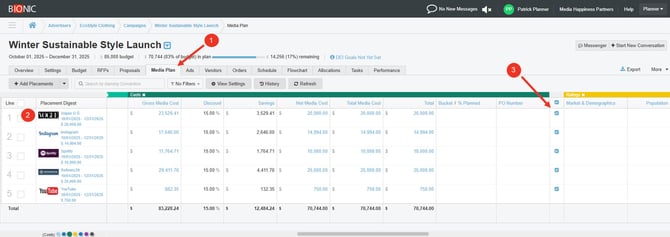
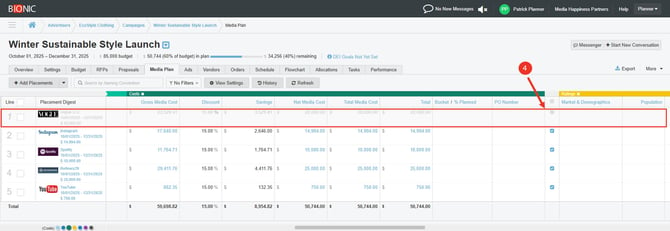
Note: This does not delete the placement, it remains in the media plan for visibility and tracking.
Re-Include a Line in the Media Plan
-
Go back to the Media Plan.
-
Find the grayed-out placement with the unchecked checkbox.
-
Check the checkbox to bring it back into all totals and reporting.

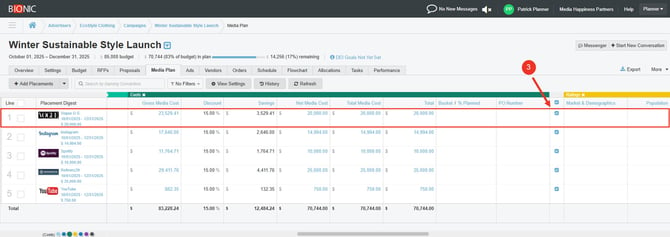
Tip: If you see placements that are italicized and light gray, it means they’ve been excluded using the method above.
These lines:
-
Do not count toward the campaign budget
-
Are not included in orders or delivery pacing
-
Are still visible unless filtered out