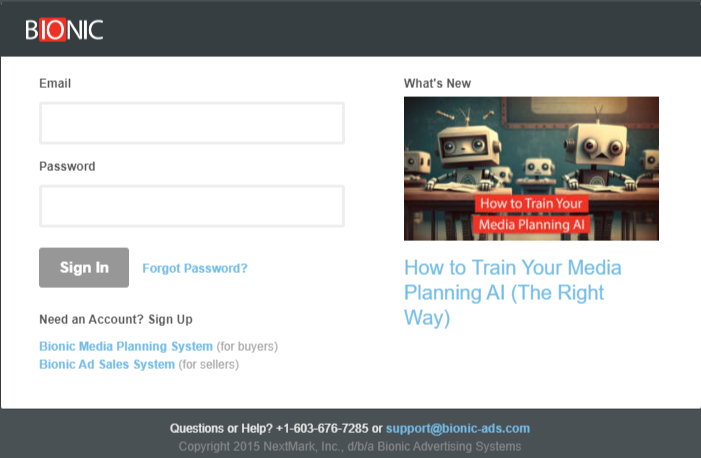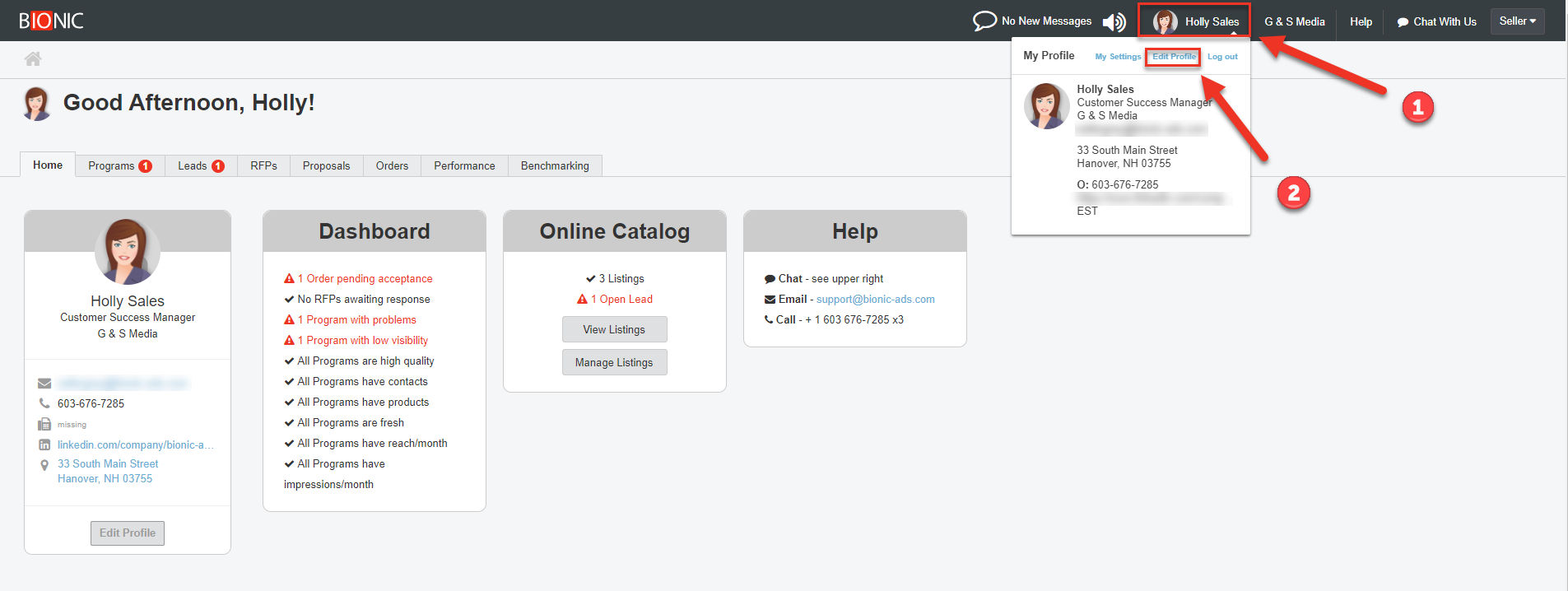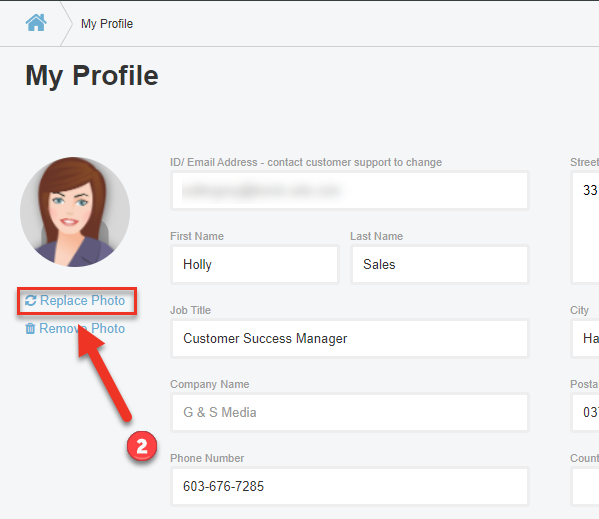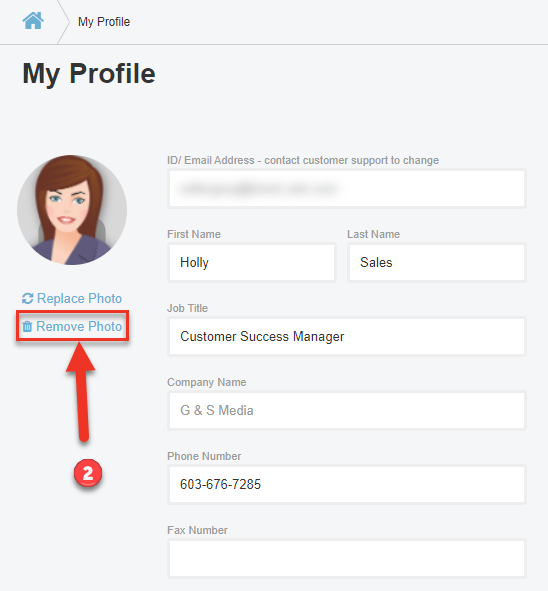Log in to Bionic for Ad Sales
Here's how to log in to your Bionic for Ad Sales account.
Table of Contents
- Log in
- Reset Your Password
- Access Your Profile
- Add a Photo
- Replace a Photo
- Remove a Photo
- Set Your Preferred Date Format
Log in
- Go to https://app.bionic-ads.com/
- Enter your id and password
Note: If you don't already have a Bionic for Ad Sales user id, request one here.
Reset Your Password
If you forgot your password, you can retrieve your password.
Access Your Profile
To access and edit your profile:
- Click on your name in the top bar
- Click Edit Profile
Add a Photo
To add a photo to your profile:
- Access Your Profile
- Click on Add Photo
- Select the picture you wish to add from your computer
Replace a Photo
To replace a photo from your profile
- Access Your Profile
- Click on Replace Photo
- Select the picture you wish to use from your computer
Remove a Photo
To remove a photo from your profile
- Access Your Profile
- Click on Remove Photo
Set Your Preferred Date Format
Bionic supports a number of different date formats to meet your specific requirements. To set your Date Format:
- Access Your Profile
- Choose your Date Format
- Click on Save Changes
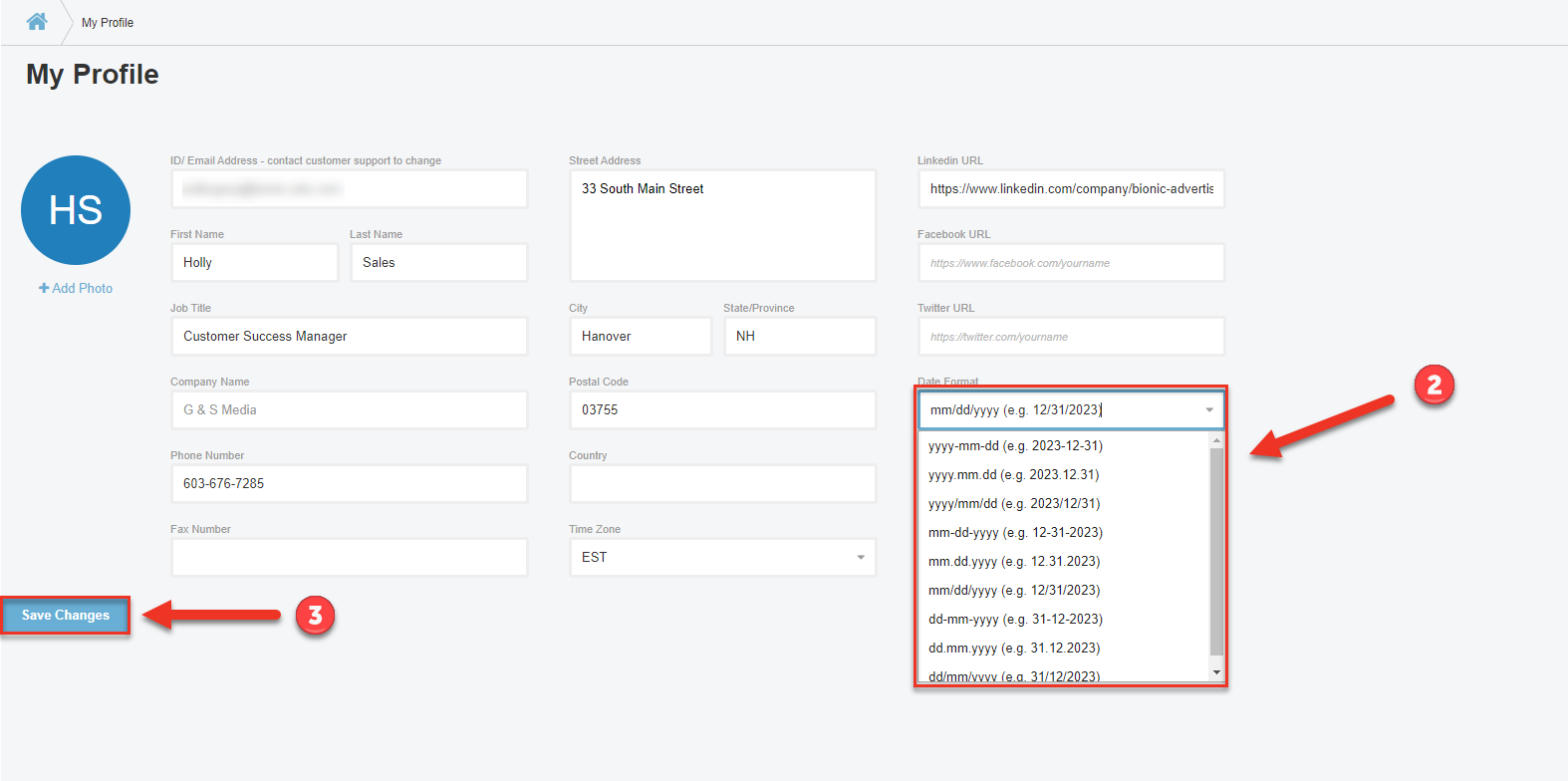
Next Step: