Manage Agency Team Views
Here's How to Manage Agency Team Views in Bionic for Advertisers.
In Bionic for Advertisers, the Agency Teams page provides a number of options to help manage your teams easier.
In this article, we'll cover:
Follow Agency Team(s)
You can use Follow to tag Teams you typically focus on. You will always have the ability to look at everything, but following specific teams offer quick filtering to focus on what's important to you. Here's how to follow an agency team:
- In the Agency Teams Tab, select the checkbox(es) next to each team name you wish to follow.
- Press the Follow button.

TIP: If you no longer want to follow a specific Agency Team, select a team you are currently following and press the Unfollow button.

Rename an Agency Team
You have the option to change the default Agency Team name to better meet your needs. Here's how:
- Click on the Agency Team Name you want to rename.
- Hover over the Agency Name and press the Icon next to the Agency Team Name.
- Update Agency Team name.

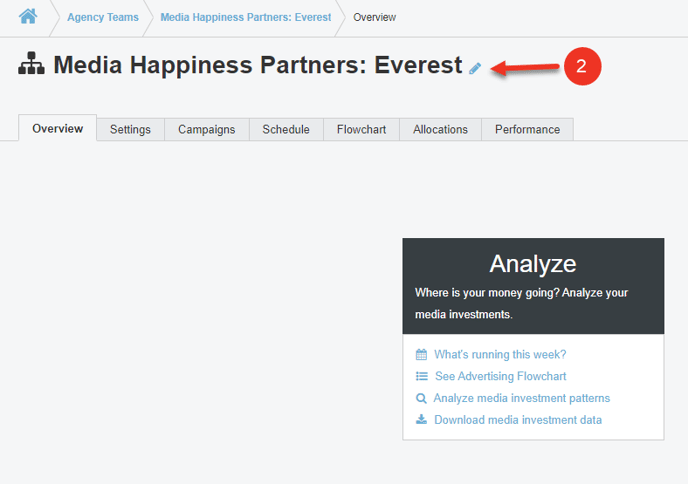
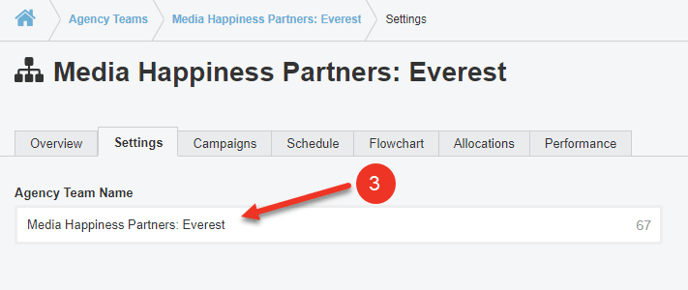
Filter Your View
You can filter your Agency Team view by using the Search bar, based on whether you are following the team or not, or to teams pending budget approvals.
Search
- Enter the full or part of an Agency Name in the search text field.

Filter by Following
- Click on the All Agencies filter.
- Select the desired filter.
- Press Apply.

Filter by Budget
- Click on the All Budgets filter.
- Select the desired filter.
- Press Apply.

Download Your Agency Team Data
There may be times you need to utilize this data outside of Bionic. We provide you the ability to export this summary data into an Excel spreadsheet.
- Apply any applicable filters; the download will only include what's on screen. (Optional)
- Press the Download button.
-
An Excel document will open with the applicable team data.
