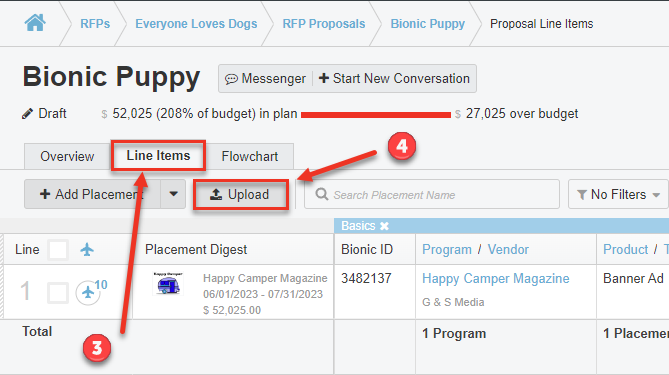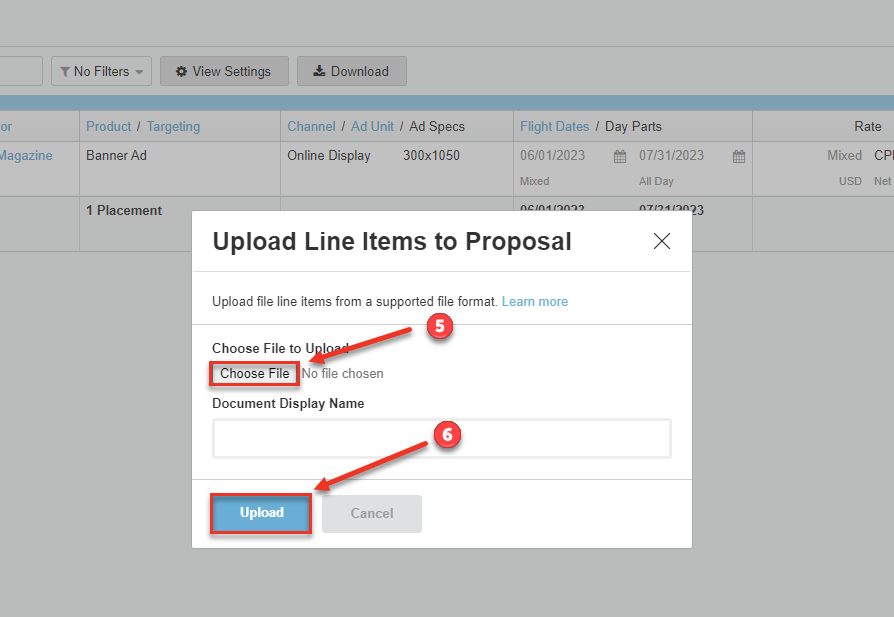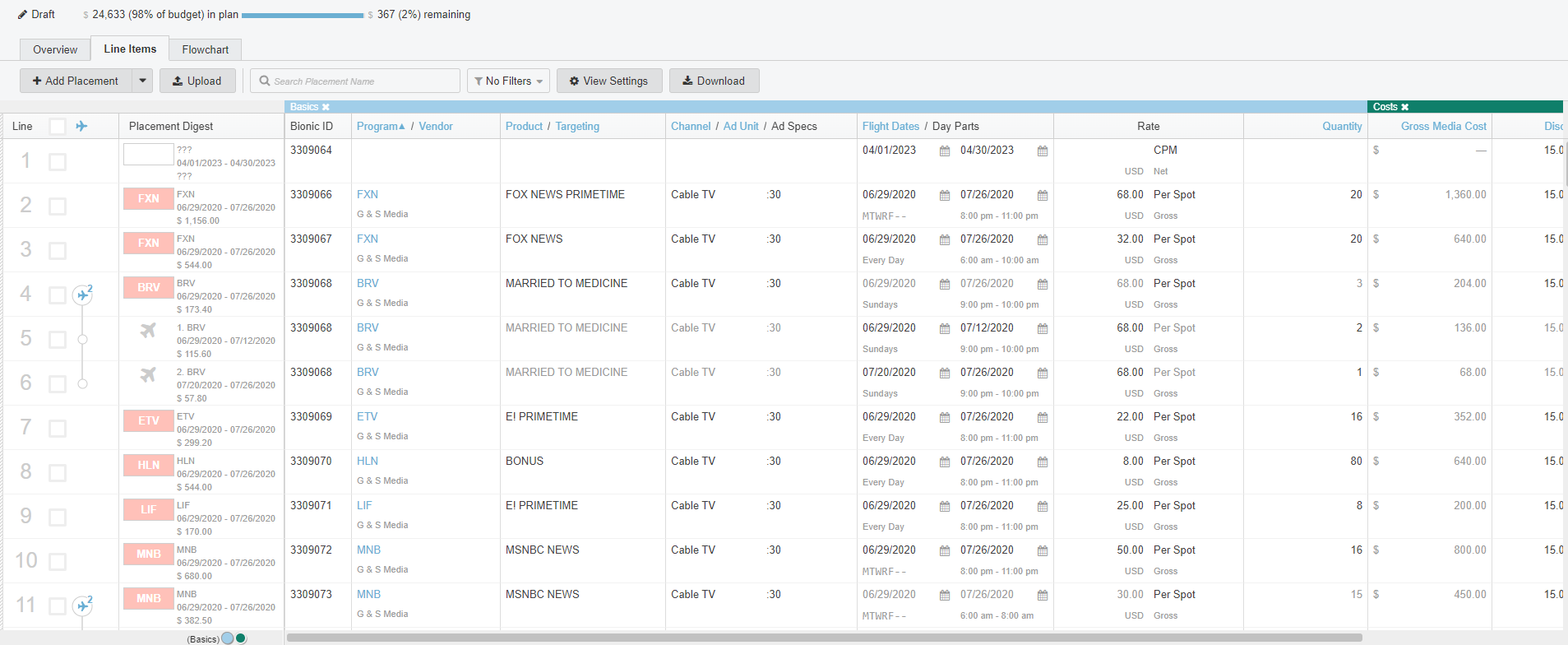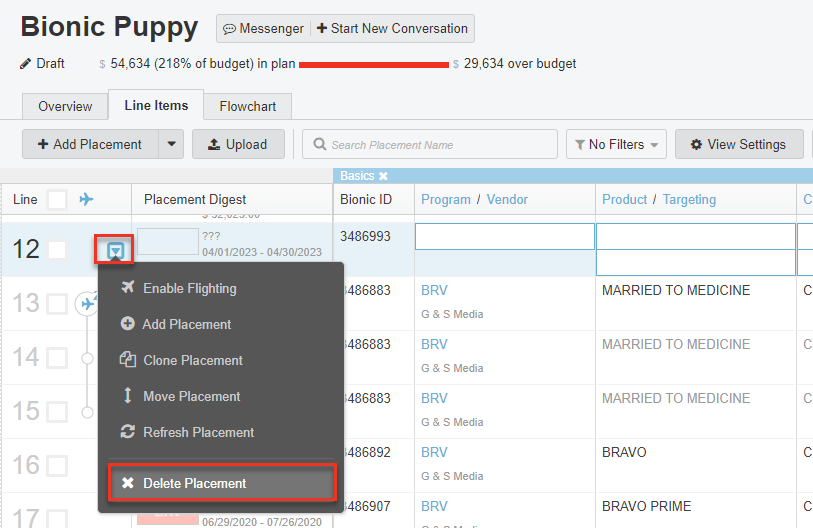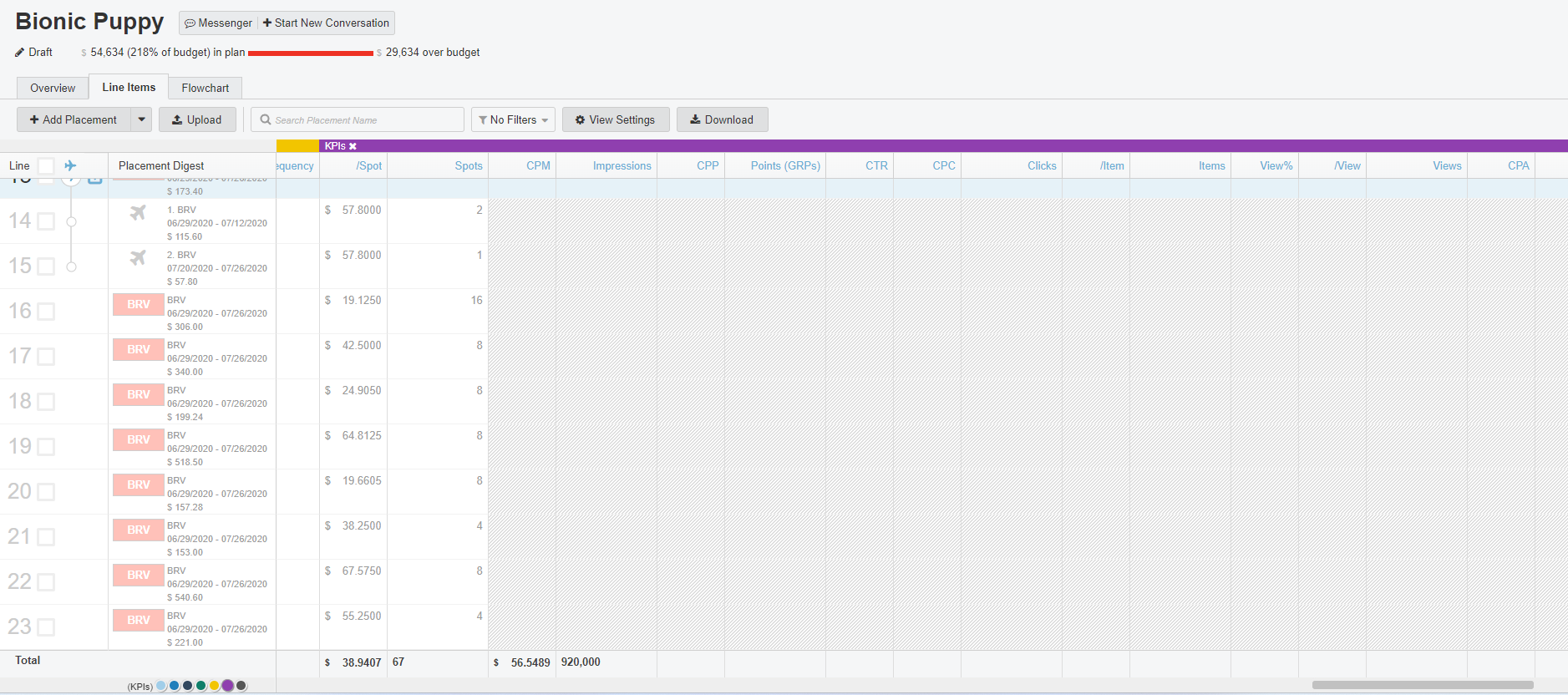Upload XML Files
Here's how to upload XML files into Bionic for Ad Sales
Table of Contents
Broadcast vendors using other platforms, such as Strata or Tapscan, to generate their proposals, may be able to upload them to Bionic. Currently, Bionic supports Spot Cable, TV, and Radio. However, we are more than happy to work with you for other types of broadcast related imports. Contact Bionic Customer Support for more information.
Note: The import should enable you to upload the details necessary for the media planner. If any data is missing or your upload does not work, please contact Bionic Customer Support as it is our goal to support a variety of upload options as needed.
Export Proposals From Another Platform
When exporting data to import to Bionic, the following output is required from the source platform:
- Proposal XML file format - This should be a specific output available when exporting.
- Be sure that the XML file export includes at least one spot per daypart. If spots are not included, the file will not upload.
- If available, the following options should be selected when prompted for export options:
- Export IMPs (Avg Aud)
- Export Nielsen call letters
- Use Schedule Spot Dates
- Export Rtgs
Once the export is completed and saved to your computer, you can log into Bionic to import the file.
Note: If you have an alternative file format or buy not currently supported, please send the file to Bionic Customer Support so that we may work with you to support it going forward.
Strata Export
- In ePort, put a check in the box next to the plan you wish to export
- From the "What do you want to do?" dropdown, select Export to XML
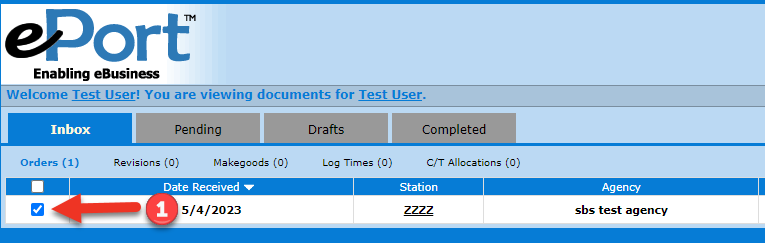
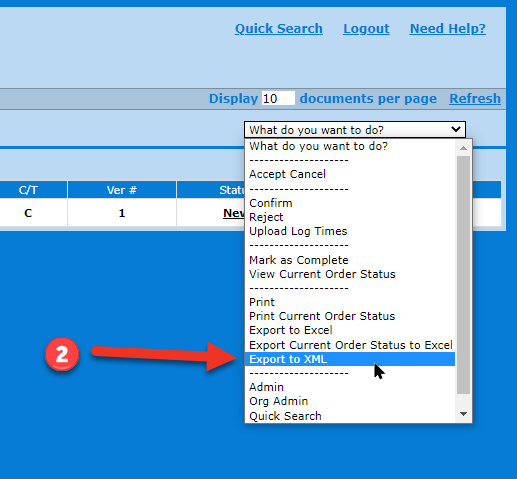
Nielsen Tapscan
Export an Proposal XML in Tapscan
Importing To Bionic
- Log in to Bionic for Ad Sales
- Go to your Proposals
- Click on the Line Items tab
- Press the Upload button.
- Use the Choose File button to select the file from your computer.
- Press Upload when complete.
Confirmation
Bionic will confirm once the upload is complete and will update the proposal details to reflect the uploaded data:
Note: Flighting, week/dayparting, rates, spots, zones, etc will be accounted for in the upload.
Note: Your company will be identified as the vendor for any Programs uploaded.
Tip: After an upload, we recommend Publishing your uploaded programs.
Clean Up
There will be 1 blank placement automatically included in your proposal. You can easily delete it.
Click on the menu for the extra line (shown below), and select Delete Placement.
Batch Edit
If you need to make any adjustments to your proposal, you can manually enter details or use the Batch Edit Capabilities.
KPI's
Some agencies may also request you to add additional KPIs, which can be found if you scroll to the far right side of the plan.
Note: You will not see the KPI section unless the agency has enabled it.
Tip: Learn more about Entering KPI's
Submit Proposal
You can now finalize and Submit Your Proposal.
Previous Step:
Next Step: