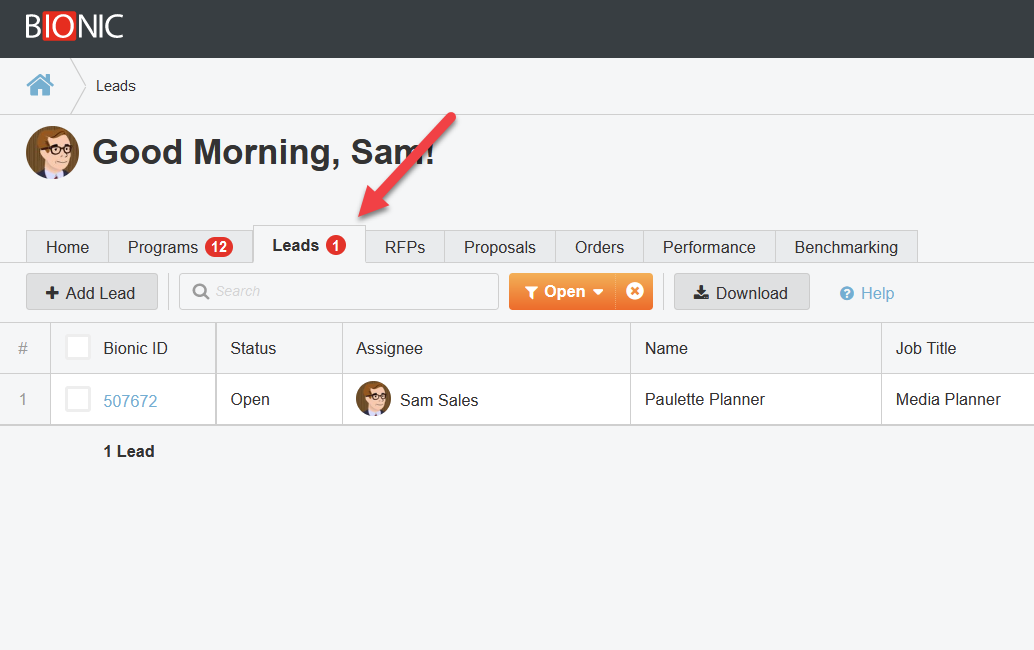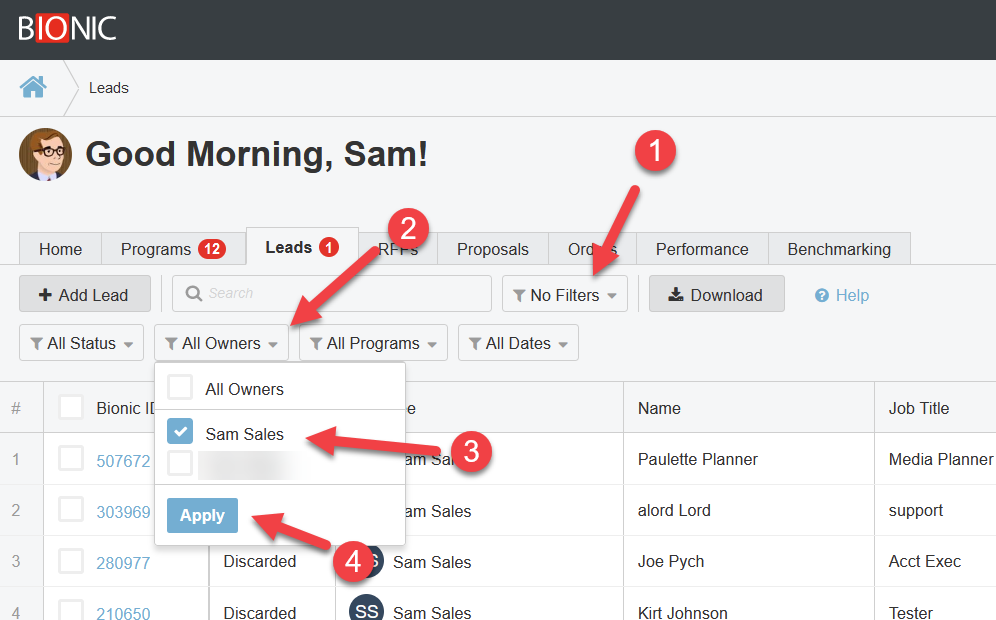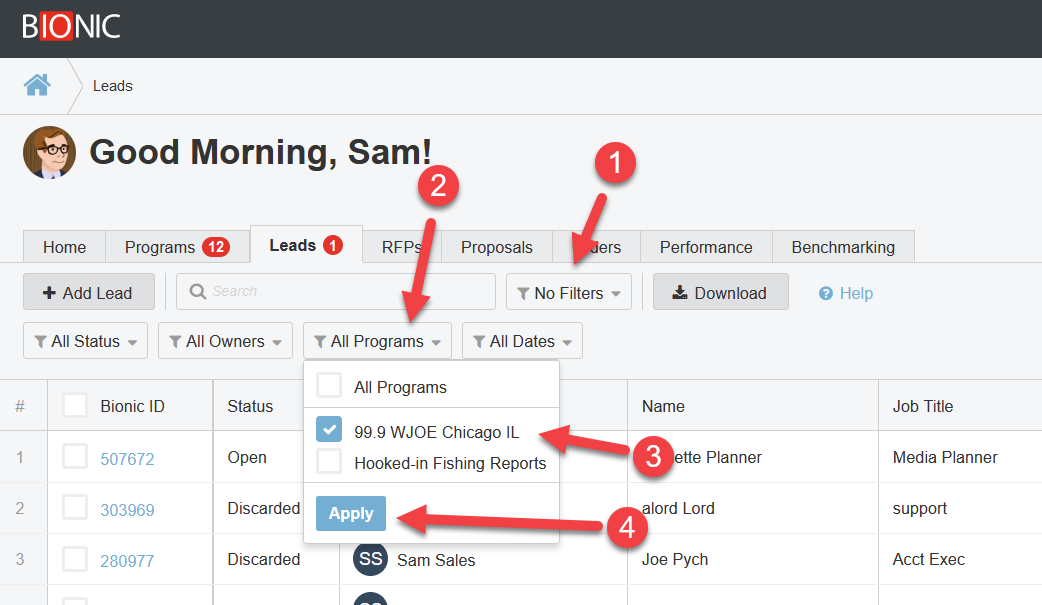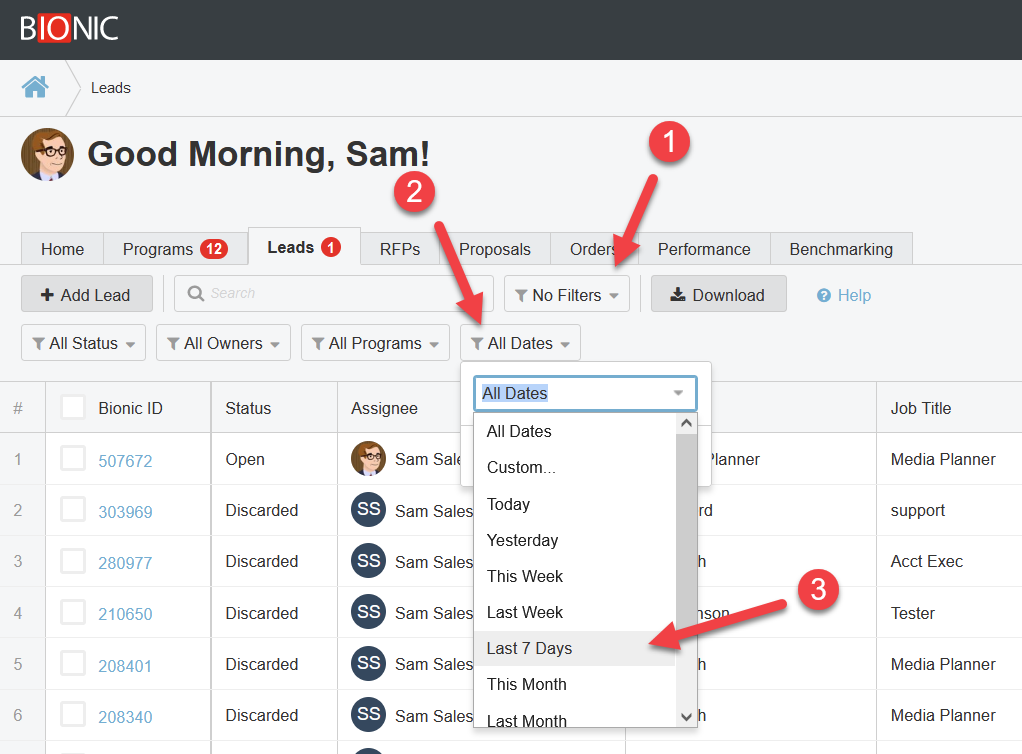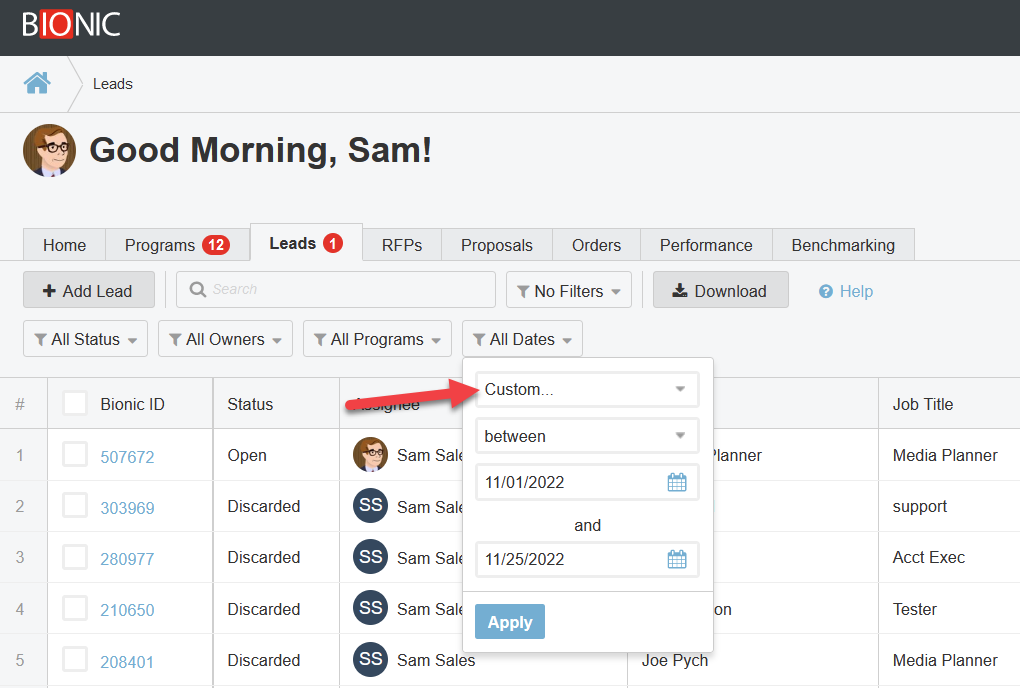View Your Sales Leads
Here's how to view the sales leads you receive in your Bionic for Ad Sales account.
Once you are viewing your leads, you can use the filtering options to find leads based on status, owner, program, and date range.
Get to your Leads
To see your list of sales leads:
- Log in to Bionic for Ad Sales.
- Click on the Leads tab.
Tip: If you have any open leads, you'll see a red warning indicating the number of open leads.
Filter Your Leads
You can filter your list of sales leads by:
View Leads by Status
You have the option to filter your list of leads by status:
- Open
- Won
- Lost
- Discarded
Open leads are any leads that are not won, lost, or discarded.
To see only open leads:
- Click the Filters.
- Click the status filter.
- Select only "Open" (deselect the others).
- Click Apply.
See Your Leads
Every sales lead is assigned an owner. You can filter your list of sales leads by who owns them.
To see your sales leads (or one of your teammates):
- Click the Filters.
- Click the owners filter.
- Select the name(s) to filter by.
- Click Apply.
See Leads for a Program
Every sales lead is associated with one of your advertising programs. You can filter the list of leads by program.
To see the sales leads associated with a program:
- Click the Filters.
- Click the programs filter.
- Select the program (or programs).
- Click Apply.
See Leads in a Date Range
Every sales lead stores the date it was created. You can filter your list of leads by the created date.
To see the sales leads associated with a program:
- Click the Filters.
- Click the programs filter.
- Select the date range.
- Click Apply.
Custom Date Range
If you need to filter your leads in a date range not provided by one of the preset date ranges, click Custom to filter by a custom date range.