Associate Ads with Placements
Here's How to Associate Ads with Placements in Bionic for Agencies.
Learn in Bionic Academy: Manage Your Ads
Ads in Bionic provide clients and/or internal teams a holistic view of the plans and performance. To achieve this, Ads must be associated with their respective placements.
In this article, we'll cover:
Associate Ads with Placements
When working in a Media Plan, the Ad field will display the all Ads currently set up for the Advertiser. Here's how to Associate Ads with Placements:
-
After completing the initial placement details in a Media Plan, click in the Ad field.
- Select from the dropdown list the Ad associated with the placement.

Edit an Ad from a Placement
Once an Ad has been associated with a placement, you can view and edit it directly from the media plan. Here's how:
- Hover and Click the Ad to view details of the Ad.
- Click on the Edit button (or Settings Tab) to make any edits.

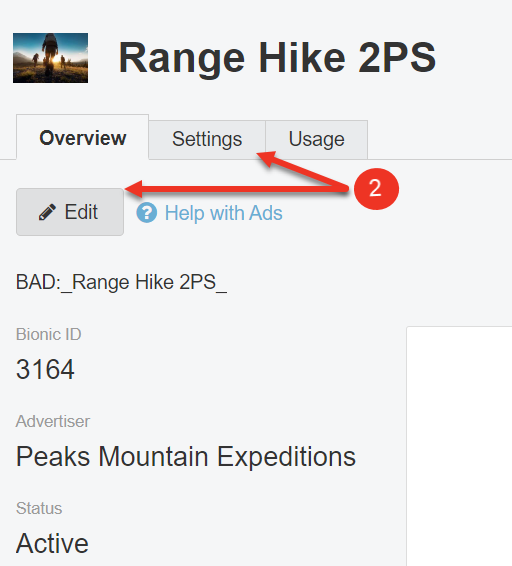
Remove an Ad from a Placement
You have the option to remove an Ad directly from a placement. Here's how:
- Hover over the Ad and click on the "x" to remove.
