Establish Campaign KPIs
Here's How to Establish Campaign KPIs in Bionic for Agencies.
Learn in Bionic Academy: Manage Your Campaigns - The Basics Course
Learn in Bionic Academy: Manage Your Campaigns - Intermediate Course
KPI columns give you the ability and track KPIs critical to the success of your placements.
While your media plan will automatically include KPIs driven by how your cost methods, you may have multiple KPIs critical for measuring the performance your placements.
For example, say you have a display ad that has a $12/CPM rate. Since you need to enter planned impressions to calculate the rate, this KPI will automatically be tracked. However, in this example you also want to track Clicks. By adding Clicks to the KPI columns, you can can establish CPC, CTR, or Click goals.
This data will then be used for performance monitoring.
In this article we'll cover:
Add KPIs To Your Media Plan
Here's how to add KPIs a media plan:
- Go to the KPI columns section in the Settings Tab of a Campaign.
- Press the Select KPIs button.
- Select the KPIs from list you want to track.
- Press Done.
NOTE: Contact Bionic Customer Support (support@bionic-ads) if you do not see a KPI you need.

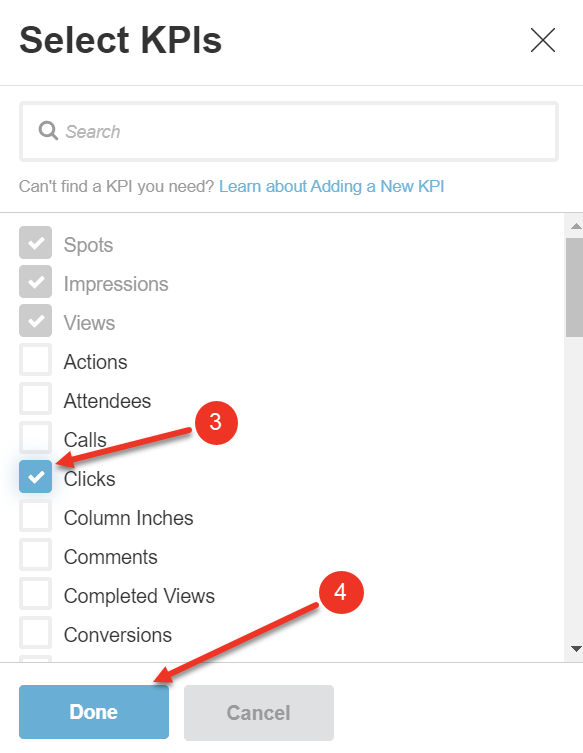
Set Default Cost Efficiency Goals
Once the KPIs have been added, you are able to optionally specify a default Cost Efficiency Goal and select a Cost Basis for the calculations. Here's how:
- If applicable, choose between efficiency options using the dropdown. (Some KPIs such as Clicks, Views, & Conversions enable you to choose between efficiency options. CPC vs CTR, CPV vs View %, CVR vs ACC/CAC.)
- Specify a Cost Basis by selecting from the dropdown. (Your options are: Net Media Cost, Gross Media Cost, Total Media Cost or Total Cost.)
- Enter a Default Efficiency Goal (Optional).

NOTE: If you change the Default Cost Efficiency, it will update all of the placements in the media plan that have been set to the default. Custom values changed in the media plan will retain the value entered.
NOTE: If a KPI is being used to calculate a production or delivery cost(s) you must select a Cost Basis that will not interfere with how your overall cost is calculated (either Total Cost or Net Media Cost).
For example, if you are using the Total rate method in the media plan, instead of Net or Gross, you will need to use a Cost Basis of Total Cost for your KPI if you have production and/or delivery costs that calculate using a KPI. This will then allow all of your costs to calculate correctly.
Custom values set will show an indicator in the media plan.
TIP: Any defaults can be changed for individual line items within the media plan.
To change the order in which KPIs are presented in the plan, you can hover over the line number and drag to the desired position.
Remove KPIs From Media Plan
KPIs you have previously added to the media plan can be removed, unless it is tied to the cost of a placement in the plan. Here's how to remove KPIs:
CAUTION: Removing KPIs will delete any goals related to the KPI that have been entered in the plan.
- Hover over the KPI you want to remove.
- Click on the Remove button.
- Confirm when prompted by clicking Remove KPI.


NOTE: KPIs that cannot be removed will be indicated when you hover over them.
