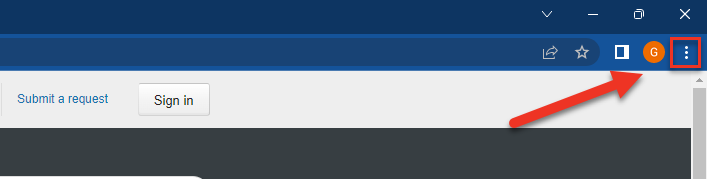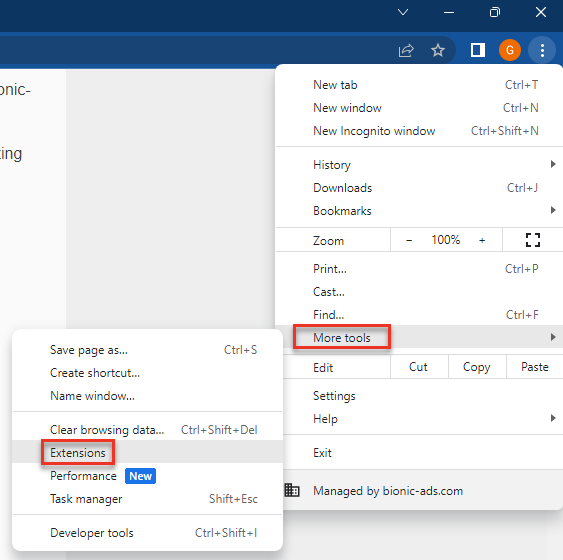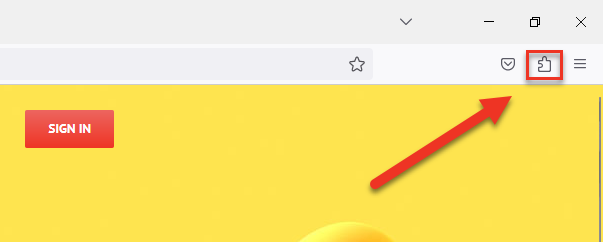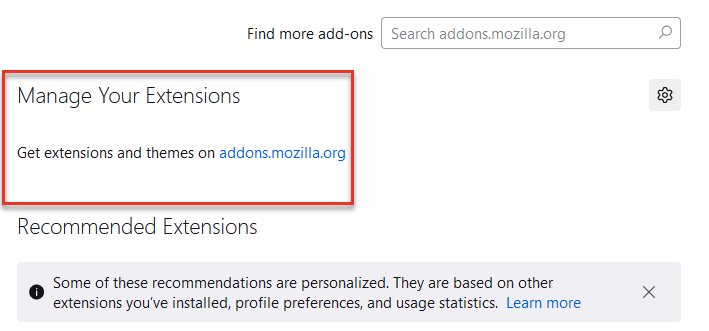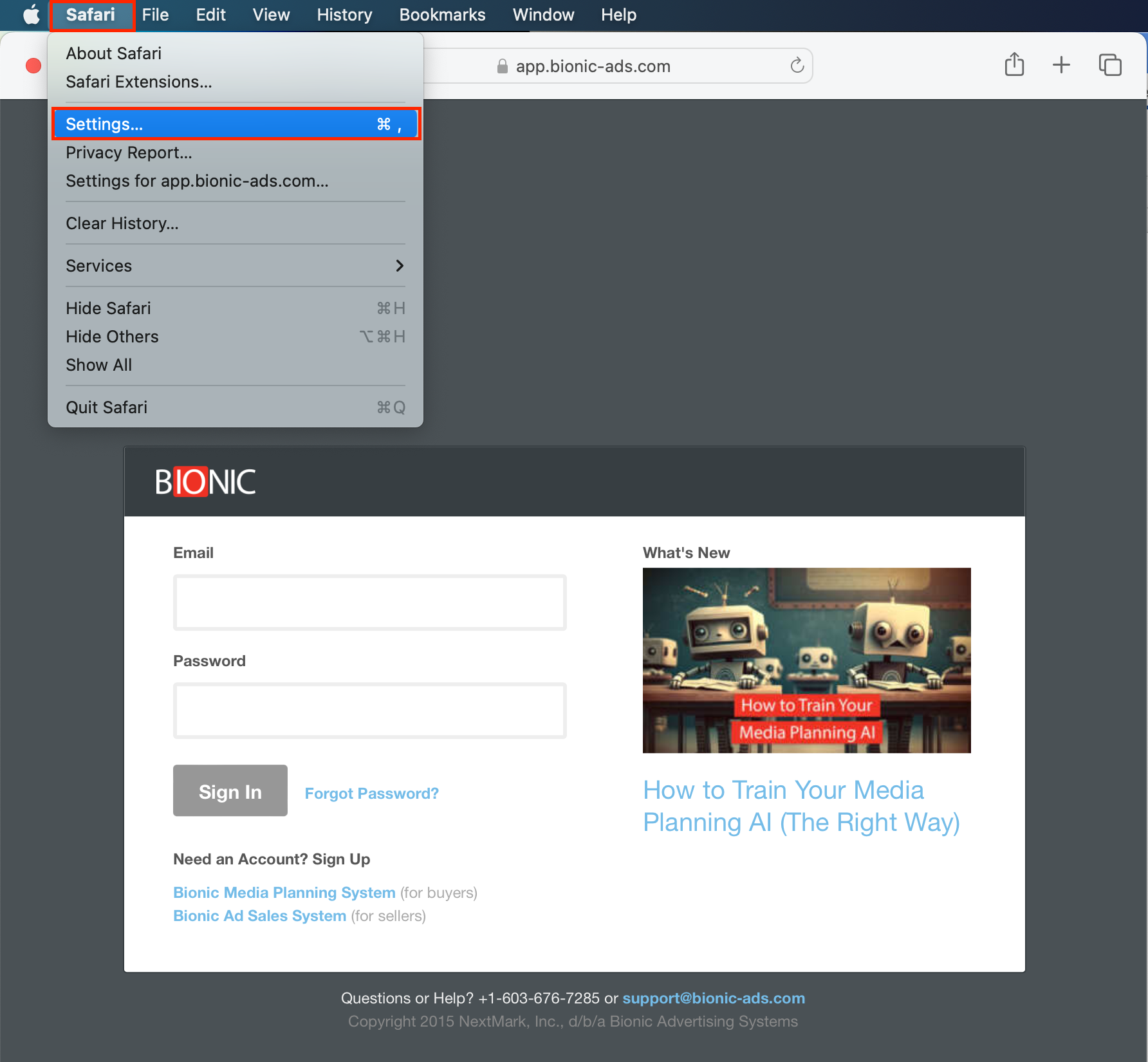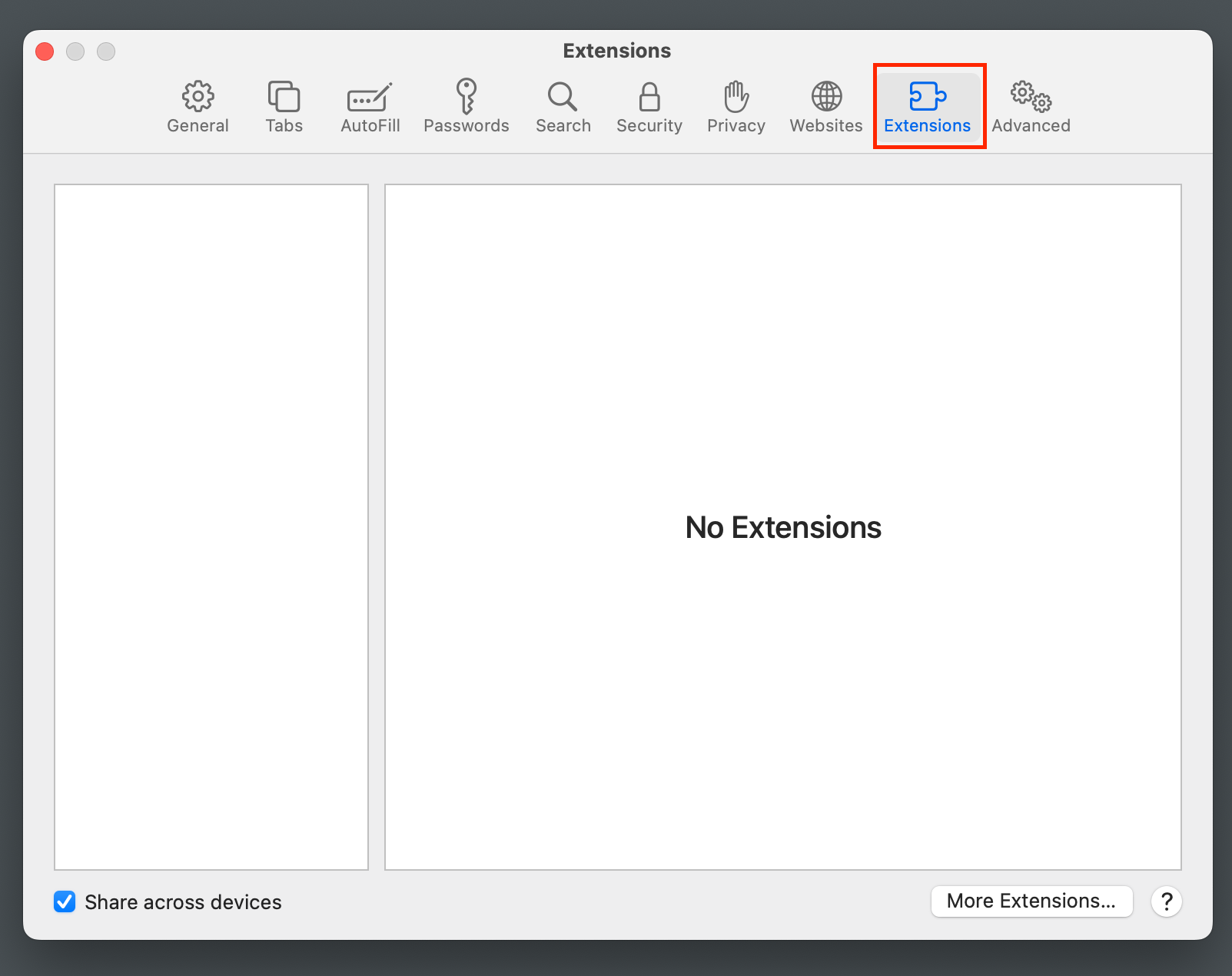Why is Bionic Stuck Loading on "Preparing Workspace..."?
Here's how to fix your browser so you are no longer stuck on "Preparing Workspace..." for Bionic for Ad Sales.
When trying to login into Bionic and you seem to get stuck on a screen that says “Loading” or “Preparing your workstation” the first thing to do is to check to see if you have an ad blocker running as an Extension or add-on depending on what browser you are using. If you do have an ad blocker running, you will need to either disable the extension or whitelist bionic-ads.com.
This FAQ walks you through how to check if you have an ad blocker enabled on your browser. The process for white listing will differ with each ad blocker and you will need to contact the ad blocker company for those instructions.
Table of Contents
Check Chrome
- Click on the three vertical dots in the upper right corner.
- In the drop down click on More Tools and then select Extensions.
- This will open your Extensions list. You can then either deactivate your ad-block extension or white list bionic-ads.com.
Check Firefox
- Click on the puzzle piece in the top right of your browser
- This will open your Extensions manager. You can then either deactivate your ad-block extension or white list bionic-ads.com
Check Edge
- Click the three horizontal dots, then select Extensions.
- Click on Manage Extensions
- This will take you to the screen where you can then either deactivate your ad-block extension or white list bionic-ads.com
Check Safari
- In the Menu Bar click Safari and select Settings. Or press CMD and the comma key.
- On the Settings window click Extensions. This will show you your list of active extensions. You can then either deactivate your ad blocker extension or white list bionic-ads.com.