Research Advertising Opportunities
Here's How to Research Advertising Opportunities in Bionic for Agencies.
Learn in Bionic Academy: Manage Media Plans
Bionic can help you to find advertising programs that may be useful to your clients, and easily incorporate that research into your RFPs or media plan.
In this article, we'll cover:
Research Advertising Opportunities
Here's how to research advertising opportunities within a Media Plan:
- In a Media Plan, click on the Add Placements button.
- Make sure you are on the Find Tab.


Here is a description of the fields you can use in the Find Tab to research:
- Search - This allows you to enter a search term to find any program you are looking for. Examples include Instagram, Google Ads, Station call letters like WHDH, or a News Paper like The Boston Globe
- Recommendations - By default, Bionic uses AI to recommend programs based on what this Advertiser has used in the past (in other Bionic media plans).
You can change this filter from Recommendations to return results for:- Rejected - Any program you have rejected when previously looking at the Find Tab in this media plan.
- Entire Database - Every available program in the Bionic Database.
- Added to plan - Programs previously added to this media plan.
- Created RFP - Programs you have added to an RFP in this media plan.
- All Programs - In this find tab and in your vendors you can endorse a program. This can help you create a shorter list to work from in the Find Tab.
- All Levels - This allows you to filter between our Premium Level programs and our Standard programs.
- All Channels - This allows you to filter by a specific Channel.
- All Categories - This allows you to filter to a specific category in Bionic.
- Dates - This allows you to filter by the last updated date.
- Active - This allows you to toggle in-between active and inactive programs.
- Refresh - Refreshes the page.

Add to Media Plan
If/when you find a program you want to work with, you can add that program to your Media Plan from here:
- Check the box next to the Program Name you wish to add.
- Click Add to Plan button in the left corner.
- Define how many lines you want of this program. (NOTE: If you are buying, for example, 3 placements you can type that number here so you don't have to come back and add those one at a time.)
- Change the dates to match the flighting schedule you have for these placements.
- Choose where in the media plan these new lines will appear.
- Press the Add to Plan button.

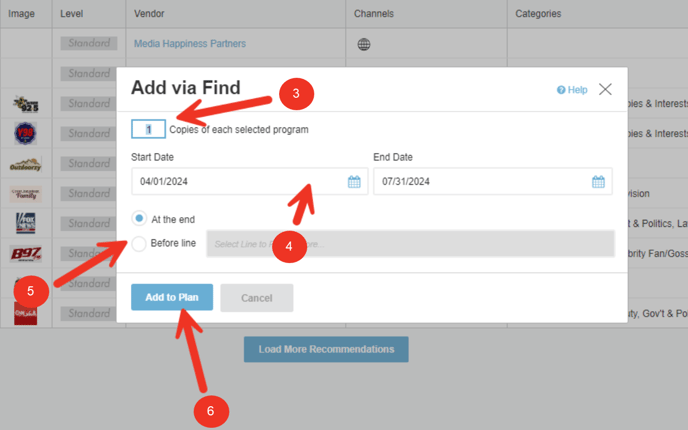
Create an RFP
If you find a program you are interested in, but might not be sure of what they offer, it might be an opportunity to send them an RFP.
Here's how to create an RFP from the Find Tab:
- Check the box next to the program you want to create the RFP for.
- Press Create RFP button.
- This will create an RFP for you to send to that program. Learn more here on how to send the RFP: Send an RFP.
