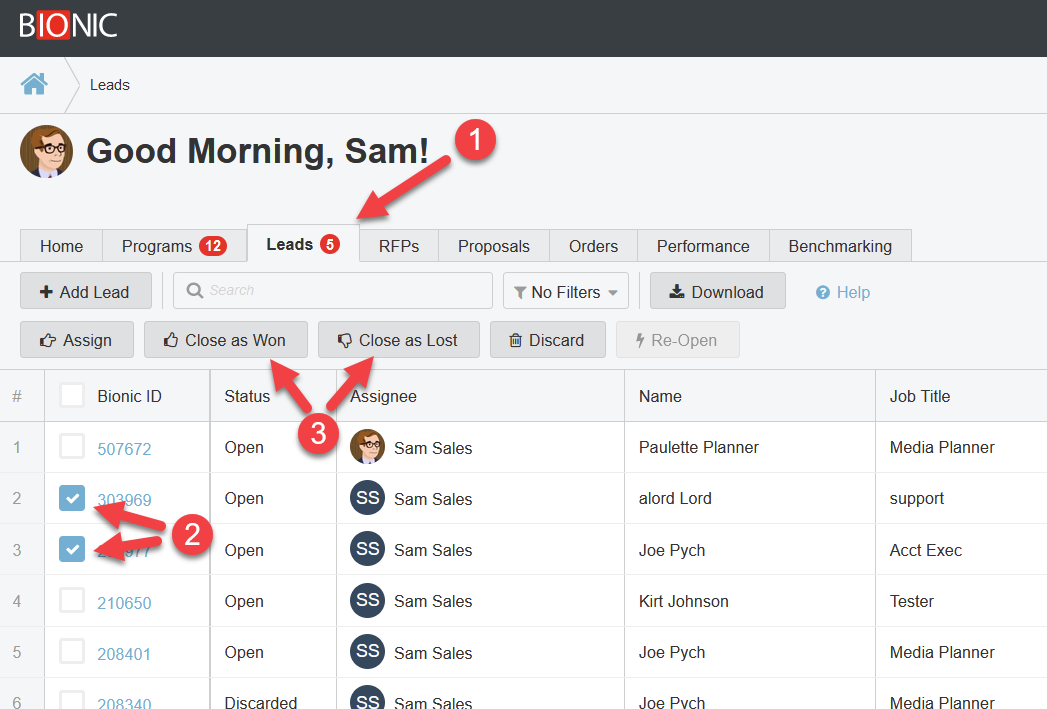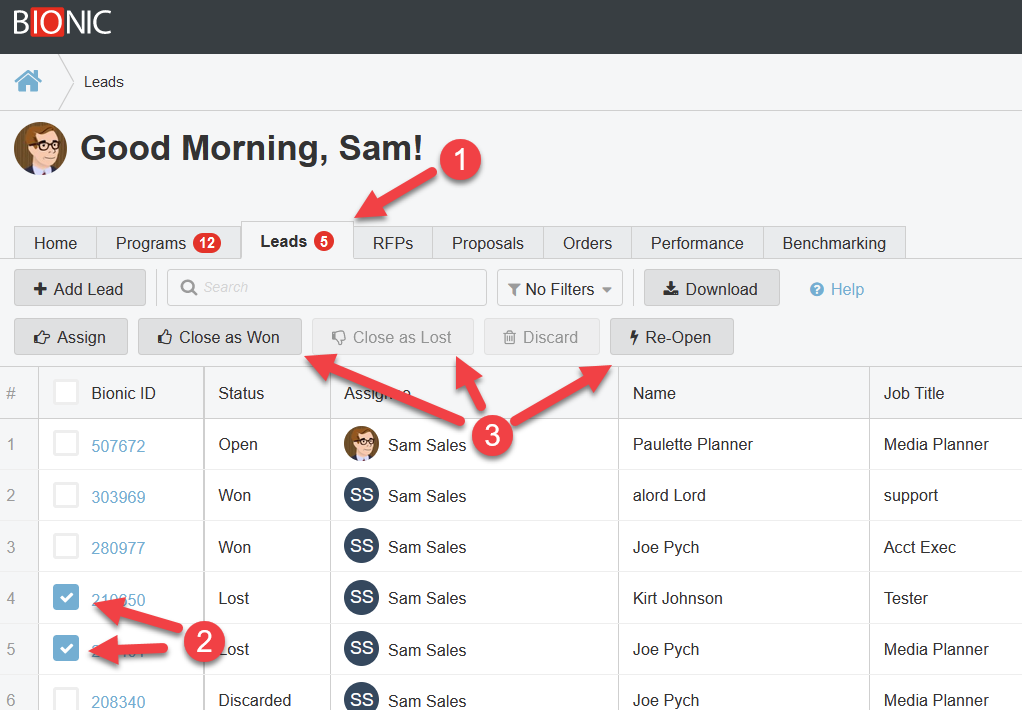Close Sales Lead as Won or Lost
Here's how to close sales leads as closed won or closed lost in Bionic for Ad Sales.
In managing your sales leads, you'll want to close leads in Bionic as they are closed IRL. This will help you to focus your attention on a shorter list of open leads. It will also help you to track your success.
Close Leads
To close sales leads:
- View Your Sales Leads.
- Select the open leads you want to close.
- Click the Close as Won or Close as Lost button as appropriate.
Note: Closing a sales lead only changes its status.
Re-Open or Change Close Status
Sometimes leads you close as lost come back to life. If you made a mistake or the situation has changed, you can change the status of your leads:
- View Your Sales Leads.
- Select the closed leads you want to re-open or change.
- Click the appropriate action to re-open or re-close.