Set Order Metadata
Here’s how to set Order metadata in Bionic for Agencies.
Bionic enables you to set metadata specific to individual orders. For orders, metadata data may represent IDs or Jobs generated from other platforms, such as a financial system.
To enable metadata fields on the Order level, you first must create a custom field.
Once you have created custom field(s) with Order as the Object Type, you’ll then be able to set your order Metadata.
Here, we’ll cover how to:
View Order Metadata
Order metadata fields are shown under the Metadata section in the Overview tab of an Order and in the Orders Tab of all levels (Organization, Advertiser & Campaign).
Metadata in an Order:
Metadata in the Orders Tab of a Campaign:
Configure Metadata
After you have created custom field(s) for your metadata, you can configure your metadata in the Orders Tab.
- In the Orders Tab, click on the checkbox(es) next to the Order Number.
- Press Edit Metadata.
- Configure your Metadata.
- Click Save.
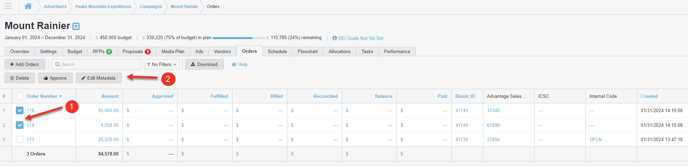

Note: You can also update an Order's metadata within the Order under the Settings Tab (see screenshot below).
