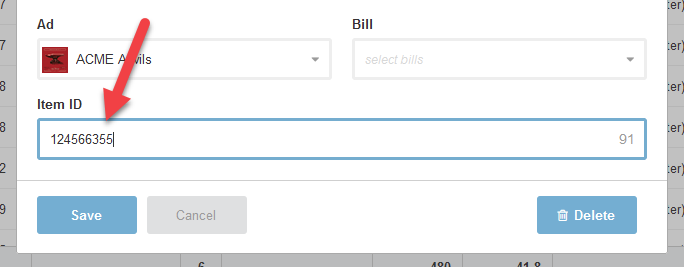Add or Edit an Ad Spot
Here's how to add or edit an ad spot in your TV or radio placement logtimes data with Bionic for Agencies.
Learn in Bionic Academy: Manage Ad Spots
When advertising through TV or radio broadcast spots, you'll want to keep track of the spots you air. To Analyze Logtimes of Broadcast Ad Spots, you'll first need to load your ad spots data.
Bionic enables you to:
To upload a bunch of spots, see Upload Ad Spots Logtimes Data.
Add a Spot
To add a spot to your logtimes:
- Go to Your Logtimes screen.
- Click the Add Spot button.
- Enter the spot details in the Ad Spot fields on the Add Spot dialog.
- Click the Add Spot button.
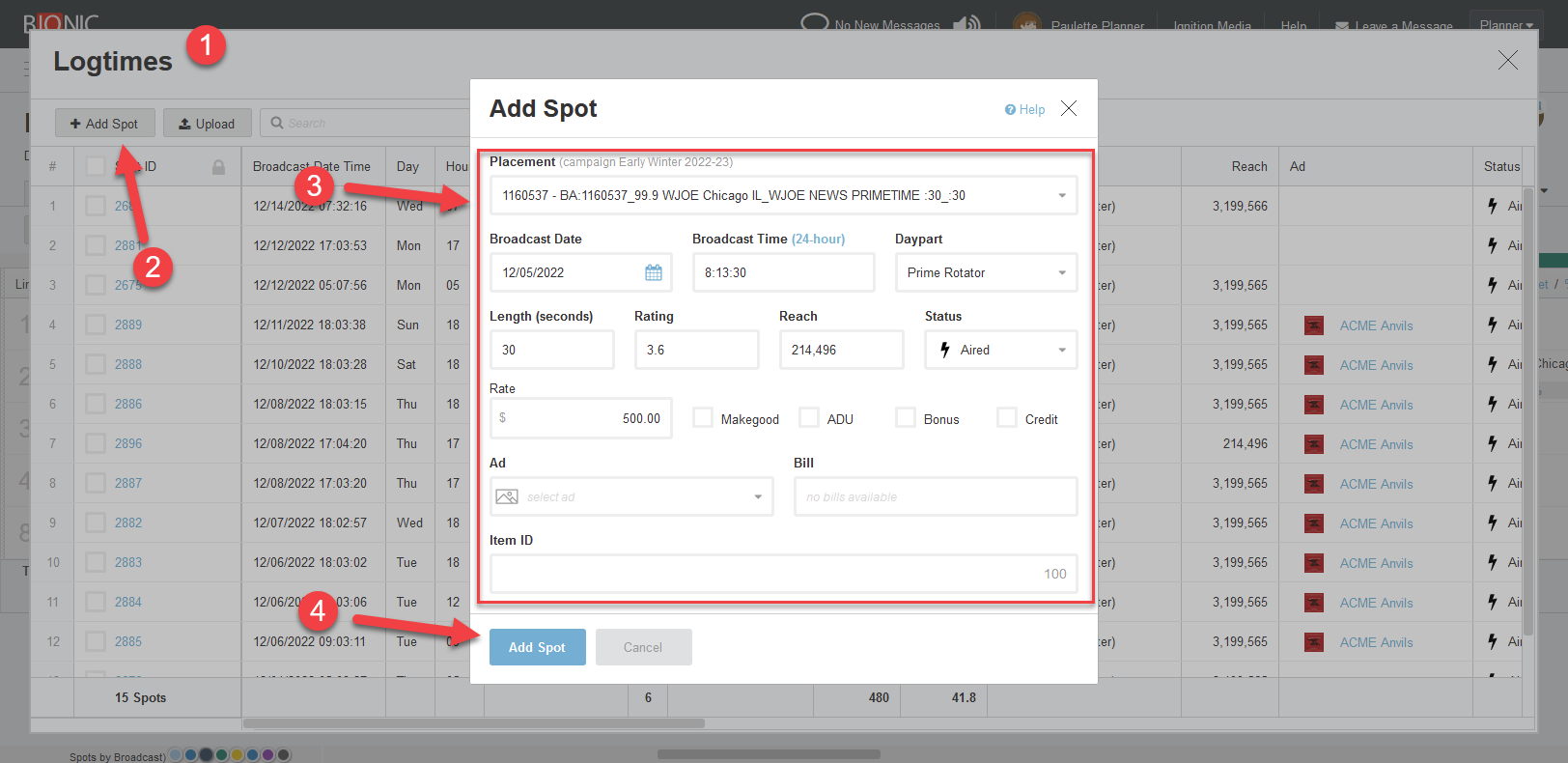
View or Edit the Details of an Ad Spot
To view or edit the details of an ad spot:
- Go to Your Logtimes screen.
- Click the Spot ID.
- See the ad spot details on the Edit Spot dialog. Make changes to Ad Spot fields as desired.
- Click the Save button.
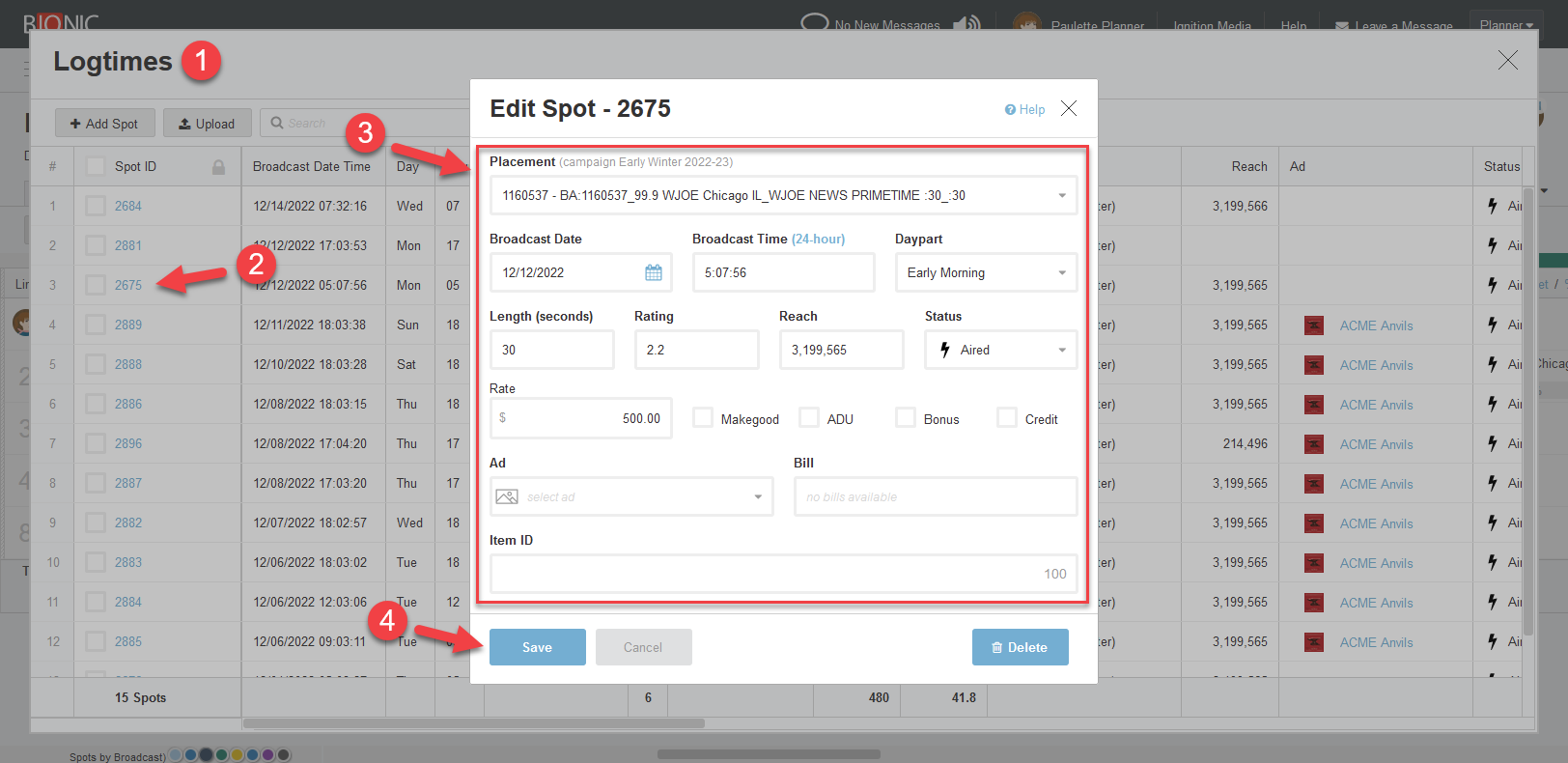
Enter Ad Spot Details
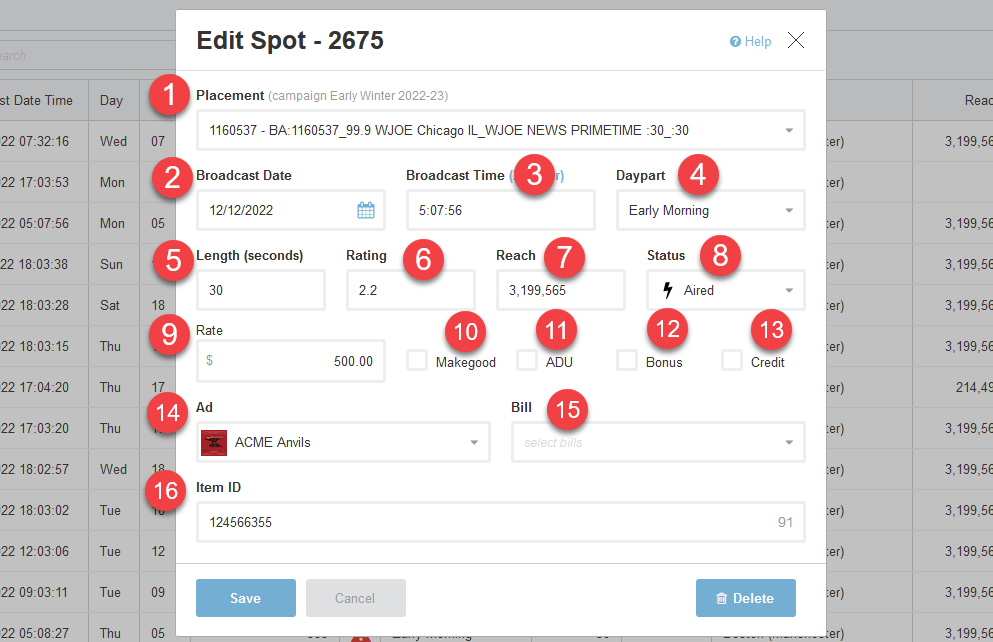
The Add Spot and Edit Spot dialogs include these fields:
- Placement
- Broadcast Date
- Broadcast Time
- Daypart
- Length
- Rating
- Reach
- Status
- Rate
- Makegood
- ADU (Audience Deficiency Unit)
- Bonus
- Credit
- Ad
- Bill
- Item ID
Placement
Choose the placement for which this spot aired.
If your logtimes are filtered to a specific placement, Placement will default to that placement.
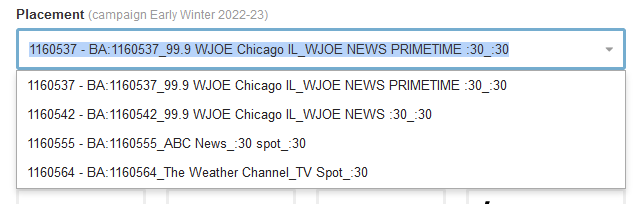
Broadcast Date
Indicate the date on which the spot aired or is scheduled to be aired.
If your logtimes are filtered to a broadcast week, the Broadcast Date will default to the first day of that broadcast week.
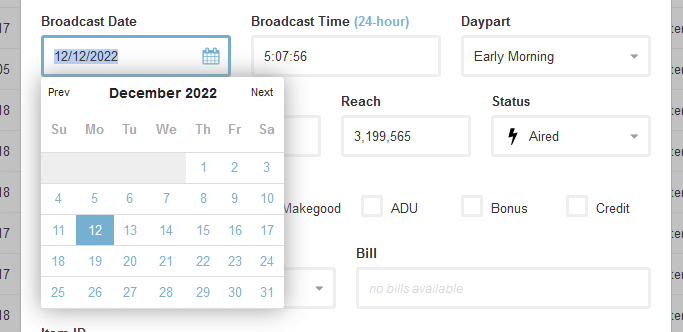
Broadcast Time
Enter the time of day the spot aired or is scheduled to be aired.
Format is HH:MM:SS:
- HH = the hour of day on the 24-hour clock
- MM = minute of the hour
- SS = second of the minute
Broadcast Time is on the 24-hour clock. E.g., 8:05 pm should be entered as 20:05:00.
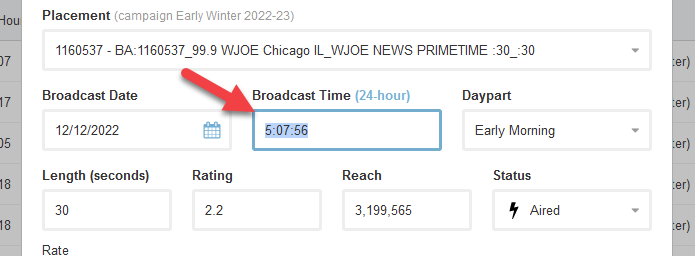
Daypart
Select the daypart in which the spot aired or is scheduled to be aired.
Daypart will default to the daypart on the associated placement.
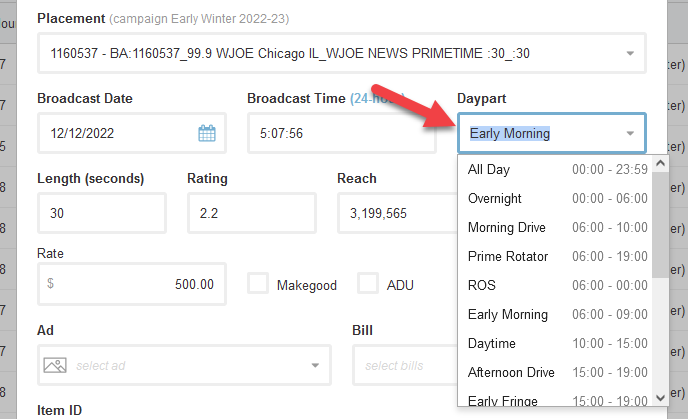
Length
Enter the length of the spot in seconds.
Length will default to the Ad Unit on the associated placement.
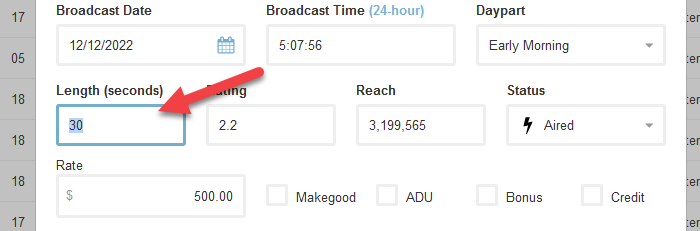
Rating
Optionally enter the rating this spot is planned to achieve or actually achieved. This can be updated when the actual ratings are published months after the broadcast date.
Rating will default to the rating on the associated placement.
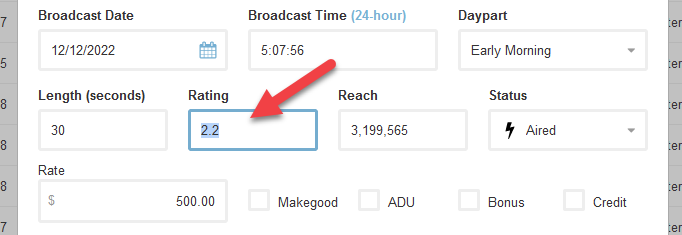
Reach
Optionally enter the number of people this spot is planned to reach or actually reached. This can be updated when the actual reach numbers are published months after the broadcast date.
Rating will default to the Average Persons on the associated placement.
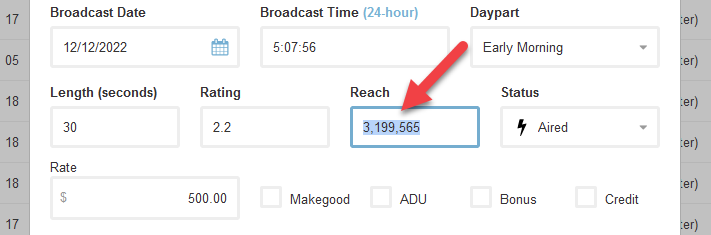
Status
Choose one of the following to indicate the status of the spot:
- Aired - the spot has been broadcast.
- No Run - the spot was not aired as scheduled.
- Scheduled - the spot has been scheduled in the delivery system, but has not yet aired.
- Finalized - the spot has been reconciled.
- Not Scheduled - the spot has not yet been scheduled in the delivery system.
- Preempted - the spot did not run as scheduled because it was preempted by another spot.
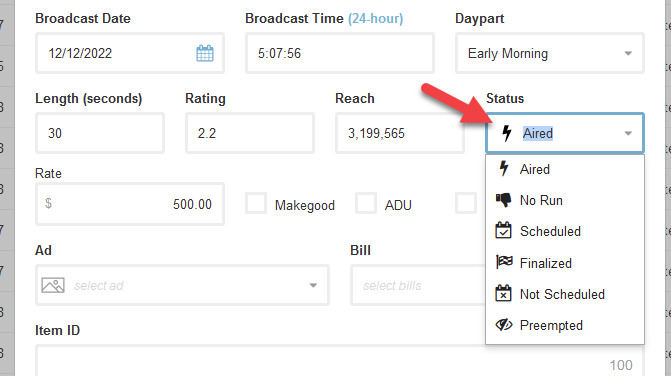
Rate
Enter the rate for this one spot.
This rate will be gross or net according to the placement associated with this spot. The currency also corresponds with the placement.
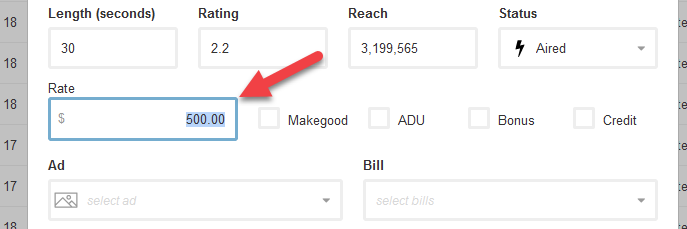
Makegood
Select Makegood if this spot is a makegood.
A "makegood" is a spot aired for free or at a reduced price to compensate for ("make good" on) an error or audience shortfall on a previously aired spot.
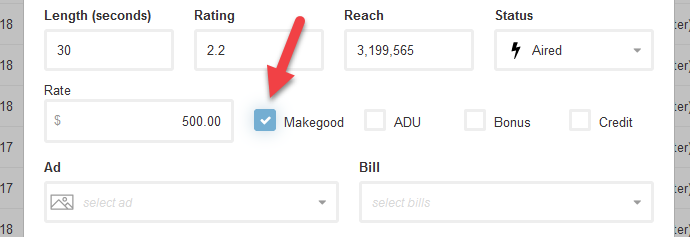
ADU (Audience Deficiency Unit)
Select ADU if this spot is an Audience Deficiency Unit.
An Audience Deficiency Unit (ADU) is a spot provided for free to make up for a shortfall in reach that was promised in the insertion order.
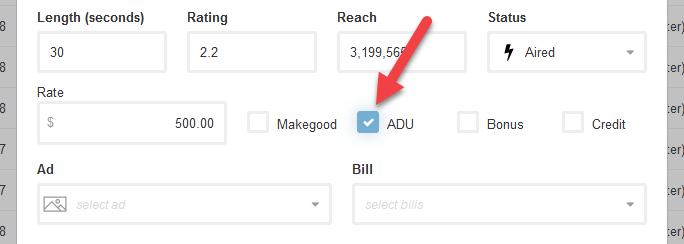
Bonus
Select Bonus if this spot is a bonus spot.
Bonus spots are extra spots the broadcast "throws in" for free. This is a way for the broadcaster to fill unsold inventory with ads from current advertisers.
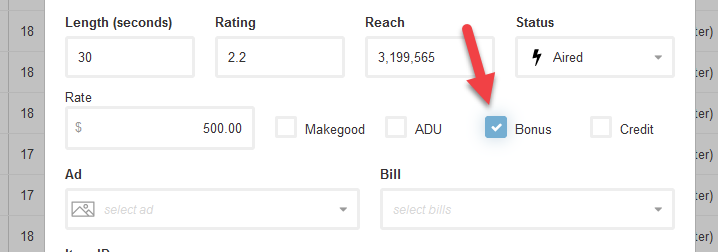
Credit
Select Credit if this spot is being paid with an advertising credit (i.e., no cash is expected to be received for this spot).
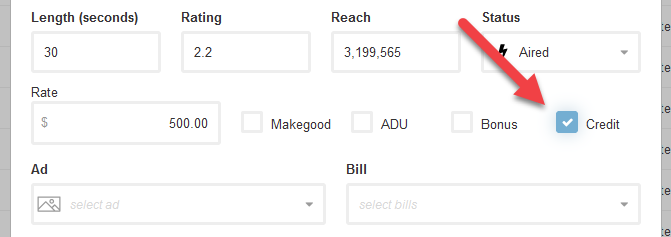
Ad
Optionally select the ad creative that aired or is scheduled to be aired in this spot.
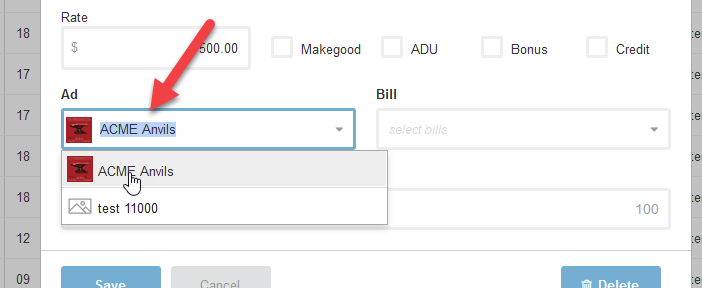
Bill
Optionally select the vendor bill that includes this spot.
Unless spots are paid in advance, you should leave Bill blank. The Bill field can be updated when the bill arrives later.
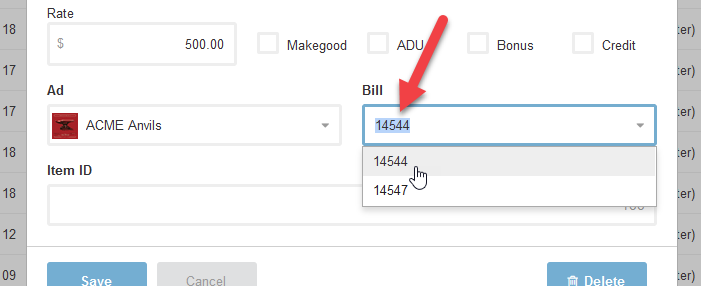
Item ID
Optionally enter the Item ID. This is the ID used in the broadcaster's system to identify the spot on their end. This is used to cross-reference Bionic with the broadcasters system.