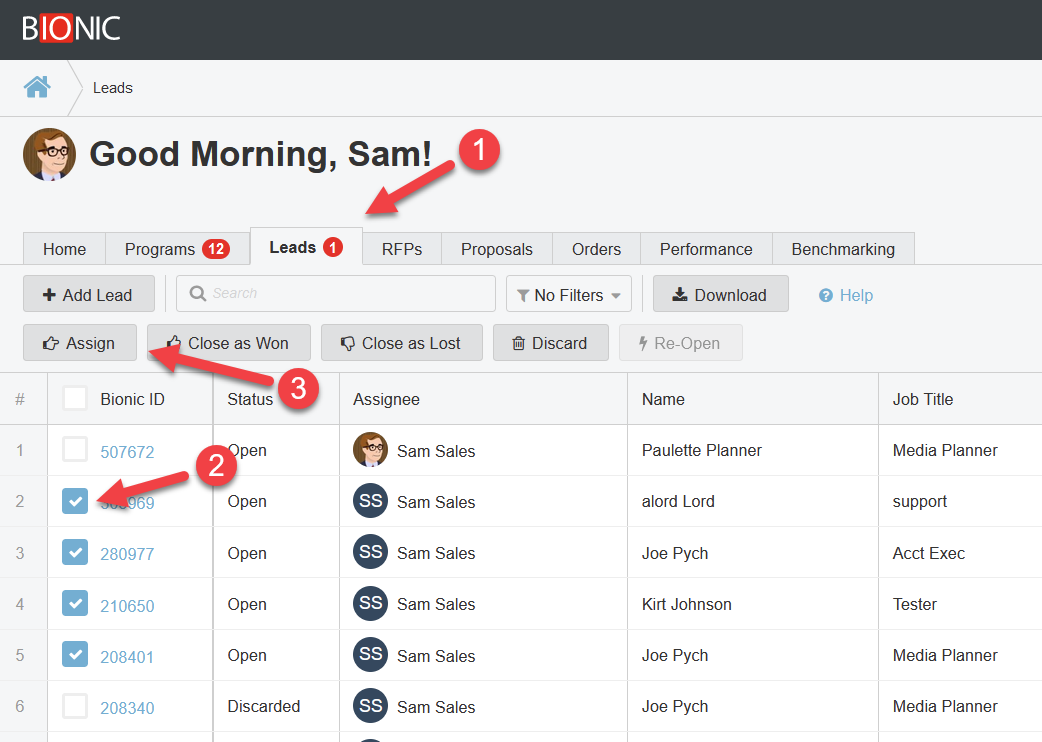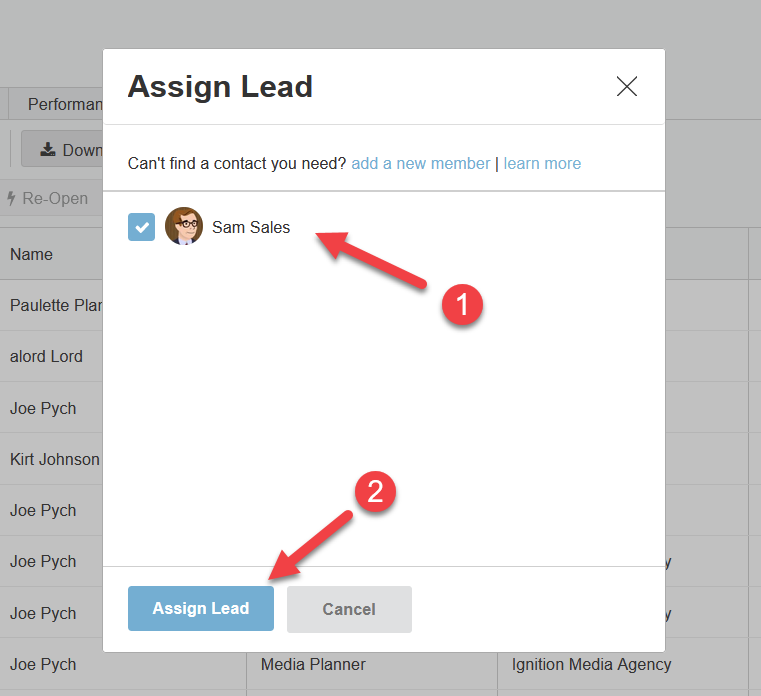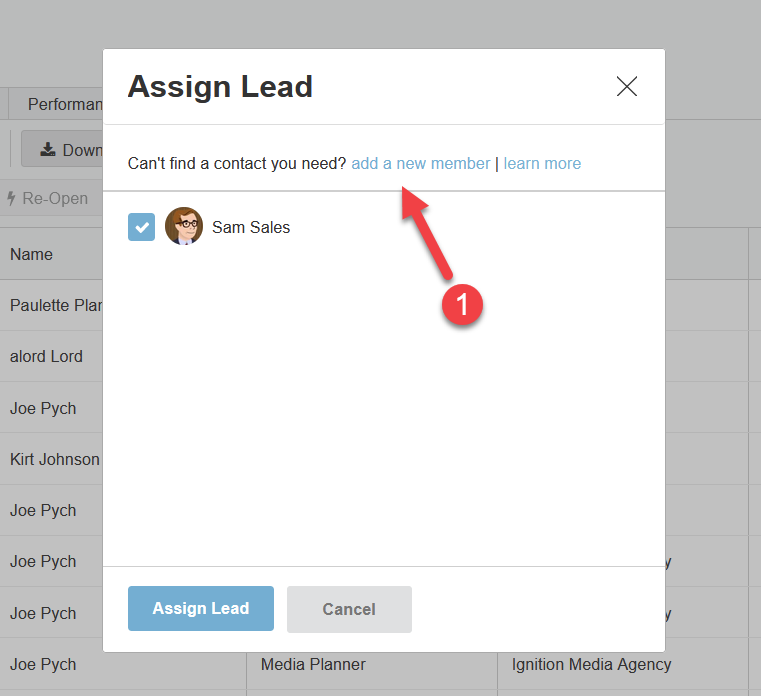Assign Sales Leads
Here's how to assign sales leads to an owner in Bionic for Ad Sales.
Every sales lead has an owner. You can assign or re-assign the owner as follows.
Initiate Assignment
- View Your Sales Leads.
- Select one or more sales leads.
- Click the Assign button.
Make the Assignment
After clicking the Assign button, the "Assign Lead" dialog will pop up.
- Select the new owner.
- Click the Assign Lead button.
Add a Missing Owner
If you don't see the new owner on the list:
- Click the "add a new member" link
- You'll land on the page where you can Manage Ad Sales Users.
- Add the sales rep as a new user.
- Return to the leads tab.
- Assign the lead to the new user.