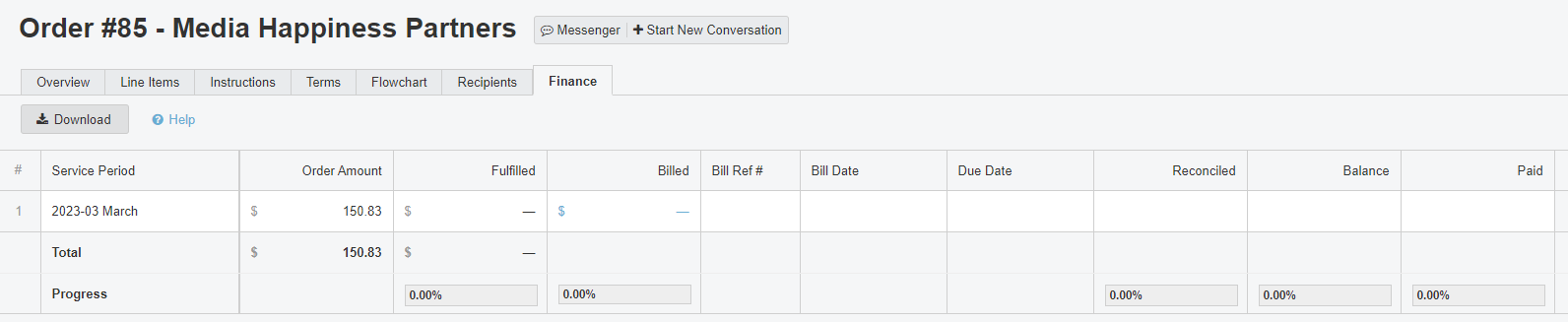Review Financials of an Order
Here's how to review financial details of an order in Bionic for Ad Sales.
Bionic enables the media agency to manage the billing aspect of their orders. This includes managing bills, reconciliation, and payments. The details they record will be available to you from the Finance tab of the Order view.
Table of Contents
Access the Finance Tab
- Login to Bionic for Ad Sales
- Open the order you wish to manage
- Click on the Finance tab

Understand Each Column
- Service Period - The month represented for the billing period.
- Order Amount - The amount represented in the order for the service period.
- Fulfilled - The total amount recorded as fulfilled for the service period.
- Billed - The amount you have requested from the buyer.
- Bill Ref # - The bill number of the invoice your company sent the media agency.
- Bill Date - The date the invoice was issued.
- Due Date - The date that the invoice is due to be paid to you.
- Reconciled - The final reconciled amount.
- Balance - The open balance due for this invoice.
- Paid - The total amount received to date for this invoice.
Download Financials
You can easily download these line item details by pressing the Download button.
Note: This will output an Excel file.