Integrate with Facebook
Here's How to Get Data from Facebook into Bionic for Agencies.
The integration with Facebook will enable you to connect with Facebook via an API to automate the connection process and data delivery.
In this help article, we'll cover the steps on how to connect Facebook:
Setup Facebook Integration
The connection to Facebook will occur in the setup for the integration. Facebook requires separate connections for each advertiser account, which means you will need to create a separate integration for each.
- Go to your Administration section.
- Select the Integrations Tab.
- Click on the Add Integration Button.
- Select Facebook.
- Press Next.
- Press Connect.
- Enter the login credentials that has access to the account.
- Click Login on the Facebook login prompt.
- Select the Advertiser Account to tie the connection with.
- Identify the Time To Run.
- Enter an Integration Name. (NOTE: This should be named clearly to define which advertiser account it is related to.)
- Select the appropriate Available To permission: Select All Advertisers if this integration will be used for more than one advertiser or Select a Specific Advertiser if ONLY THIS advertiser will use this integration.
- Press Add Integration.


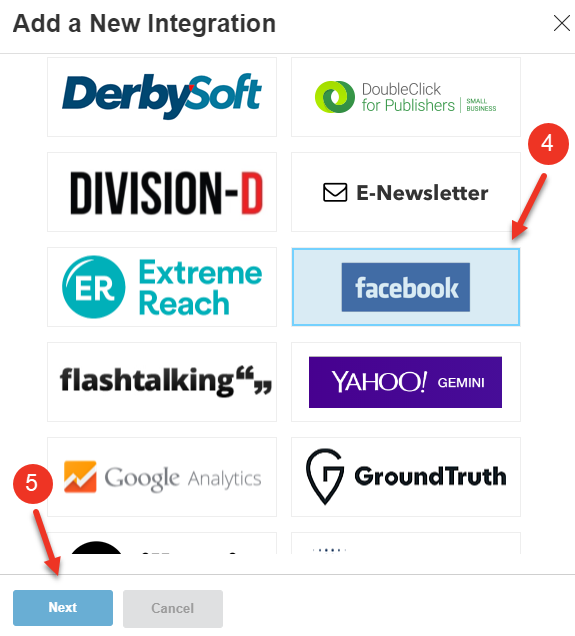
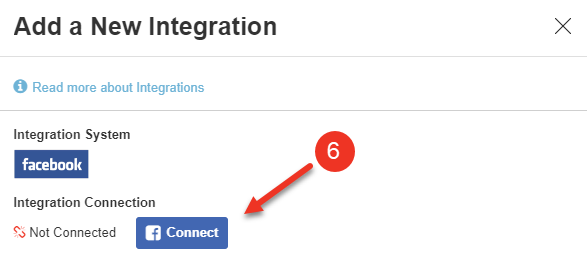
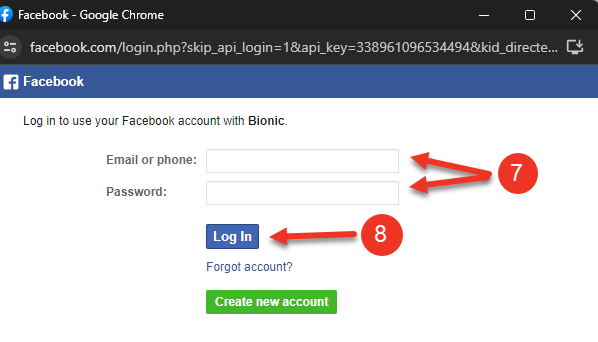
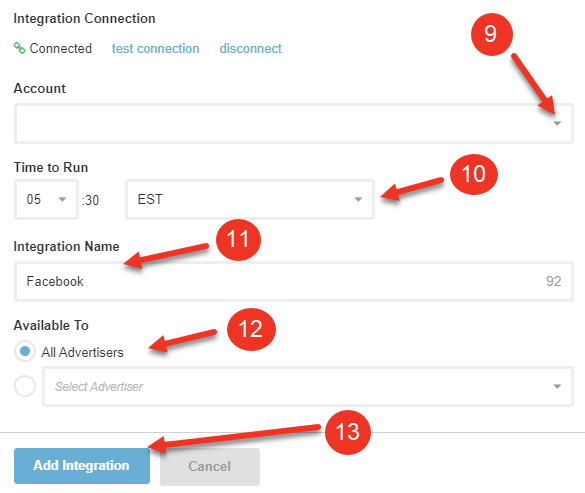
Here is how data will map from Facebook to Bionic:
| Facebook Field | Bionic Field | Notes |
| Start Date |
Date |
Date of results |
| Reporting Starts | Date | Date of results |
| Campaign ID | Source Campaign ID | Used for mapping to Source ID |
| Campaign | -- | Used for mapping to Bionic Placement ID <BA:ID> |
| Amount Spent (USD) | Net Media Cost | See Net Media Cost Actuals Based on Cost Method |
| Spend | Net Media Cost | |
| Impressions | Impressions | |
| Clicks | Clicks | |
| Clicks (All) |
Clicks |
|
| Actions | Actions | |
| Fans |
Fans |
|
| Installs | Installs | |
| Page Likes | Likes | |
| Reach | People Reached | |
| Results | Conversions | |
| Unique Clicks | Unique Clicks | |
| Unique Clicks (All) | Unique Clicks |