Explore Programs
Here's How to Explore Programs in Bionic for Agencies.
Learn in Bionic Academy: Manage Your Vendor Database
From a Vendor, you are able access their Program listings. These programs will contain pertinent information related to the brand, what they offer, contacts as well as campaigns you have used it in.
TIP: In this article, we'll be covering programs from within your Vendors tab. In Bionic, you also have the ability to research advertising opportunities and browse our Bionic database. Learn more here: Research Advertising Opportunities.
In this article, we'll cover:
Access Programs within a Vendor
Here is how to access program listings within a vendor:
- Go to the Vendors Tab (from the Org, Advertiser or Campaign level).
- Click on the Vendor Name to view its program listings.
- Go to the Programs Tab.
NOTE: If you'd like to learn more about the Programs Tab, visit Explore Vendors You Work with (or Could).
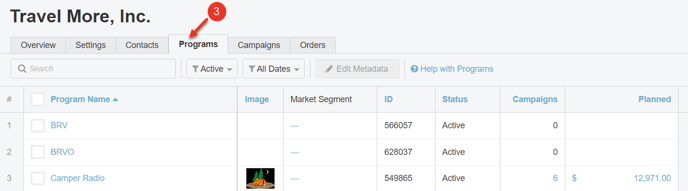
Explore Program Information
Here is how to explore Program information:
- Within the programs tab of a vendor, Click on the Program Name.

This will take you to the Program Level Tabs and Details:
Overview Tab
The Program Overview provides general information about this Program (Brand, Station, etc). You can also access information about who to contact, audience profile, ad products available, and where you have used this program in the past.

Settings Tab
Here is where you can set Program Metadata.

Contacts Tab
The Contacts for this program are listed under the Contacts tab. Here is where you can manage program contacts.

Profile Tab
The Profile Tab of the program will provide a profile of the audience. This can help you get a sense of the people who will be reaching. This information is provided by the vendor.

Products Tab
The Products tab of the Program will provide a list of the product this program offers, as well as additional helpful details. Here is where you can view all of the Products within a Program and manage the products for your organization.

Usage Tab
The Usage tab of the program will overview which campaigns you have used this product in. It will display the campaign name, image, the advertiser the campaign belongs to, campaign start & end date, the amount of spend that has been planned, and the number of placements the program is in.

Next Steps
