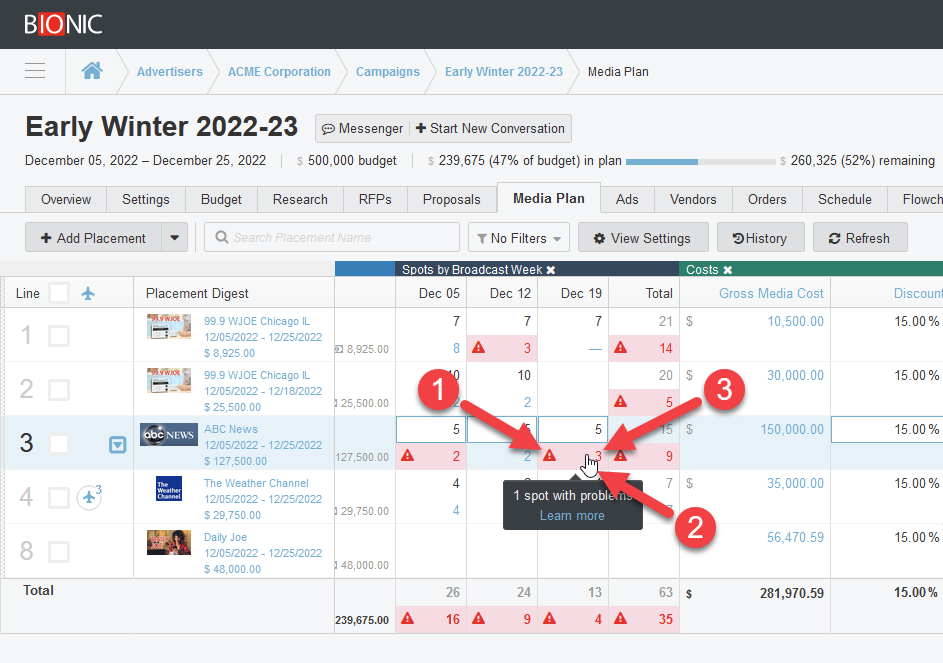Monitor Ad Spot Delivery
Here's how to monitor the delivery of your TV and radio ad spots with Bionic for Agencies.
Learn in Bionic Academy: Monitor Ad Spot Delivery
TV and radio ads don’t always go as planned. Spots air outside the flight dates, in the wrong daypart, without separation, or don’t air at all.
Bionic will expose the problems with your spots, such as:
- Delivered outside the flight date range.
- Delivered outside of weekparting range.
- Delivered outside of dayparting range.
- Delivered too close to another spot.
Bionic enables you to:
See Ad Spots in Media Plan
To see an overview of your ad spot delivery:
- View Your Campaign
- Click on the "Media Plan" tab.
- Scroll right or click the navy blue button in the Teleport Tool.
- See the "Spots by Broadcast Week" section.

Compare Planned to Actual Spots
In each cell of the spots by week section:
- The top number is the planned count of spots for the broadcast week starting with the date indicated in the column header.
- If the top number is blank or missing, that means no spots are planned for that week.
- The bottom number (in blue) is the actual count of spots for the broadcast week.
- If the bottom number is "—" (em dash), that means no spots have yet been recorded for that week.
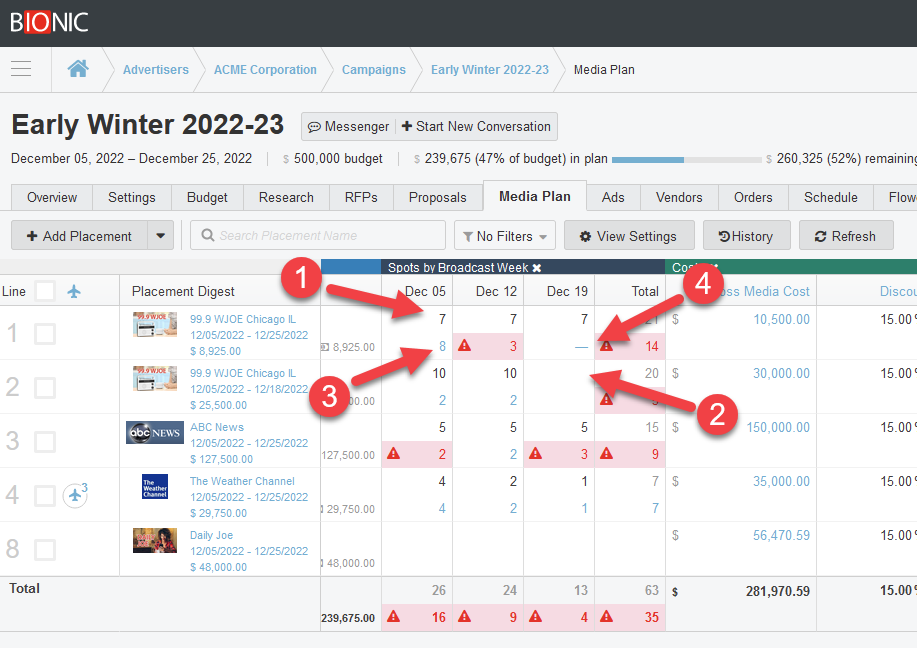
Find Problems with Your Ad Spots
To find problems with your ad spots:
- Scan the Spots by Broadcast Week section of your media plan for warning indicators.
- Hover your mouse over the warning indicator to get a count of the problems.
- Click the actual spot count to view logtimes of spots and details of problems.