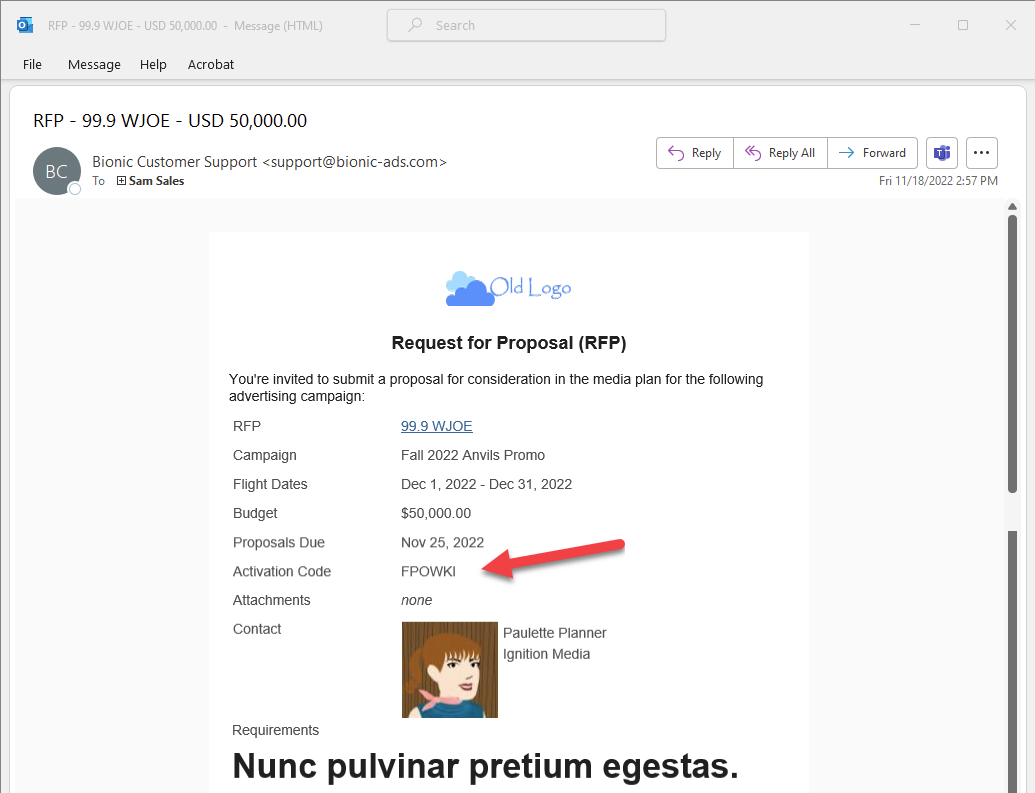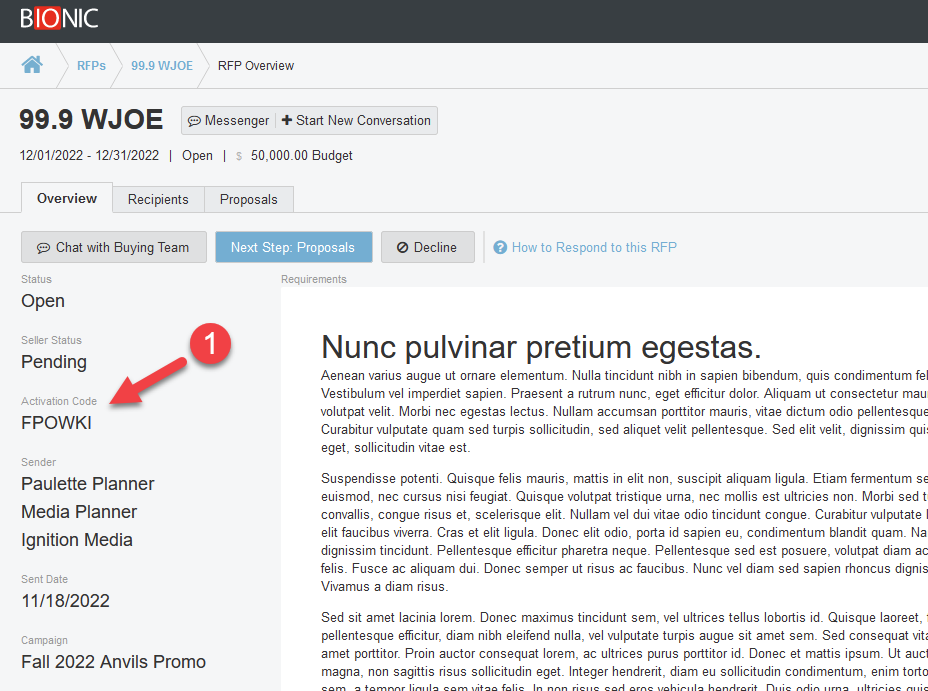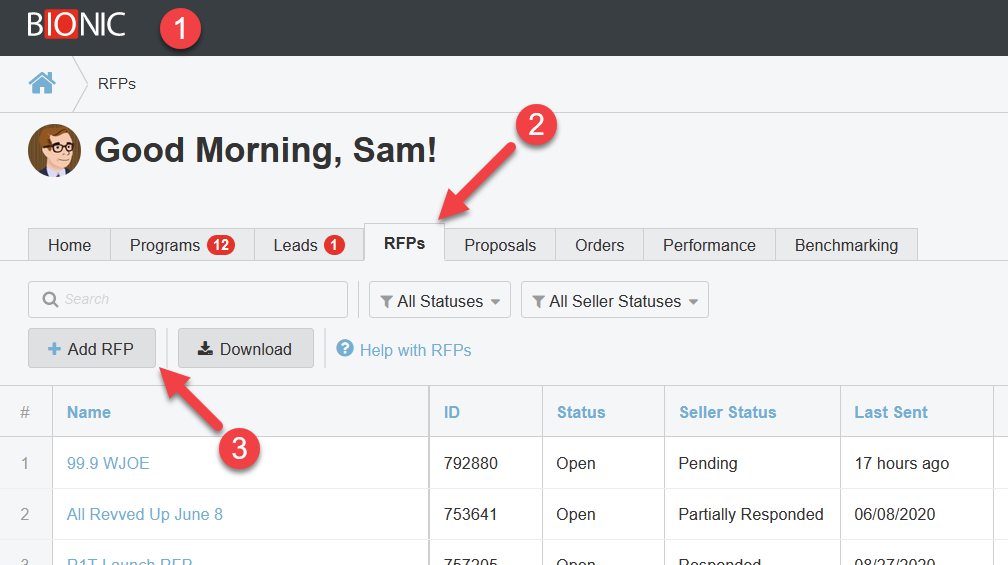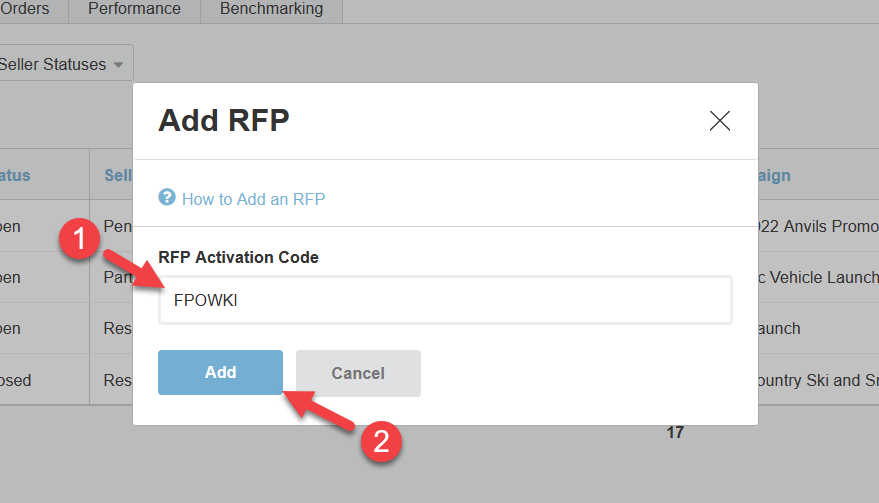Add an RFP Using an Activation Code
Here's how to add an RFP to your RFP list using the activation code provided by Bionic.
There will be situations when the person who needs to respond to an RFP was not directly invited. Therefore, they cannot initially see the RFP nor respond to it.
Bionic provides a solution using an RFP activation code:
- Locate the activation code in the RFP email notification or on the RFP itself
- Send the RFP activation code to a teammate
- Your teammate can then Add an RFP Using an Activation Code
Find the Activation Code in the Notification Email
If you've received an RFP notification via email, you'll find an activation code in the email.
Find the Activation Code on an RFP
When you are logged into Bionic, you'll find the activation code when viewing the RFP.
Add an RFP Using an Activation Code
To add an RFP using an activation code you've received:
- Log in to Bionic for Ad Sales
- Click on the "RFPs" tab.
- Click the Add RFP button.
Enter the Activation Code
In the "Add RFP" dialog:
- Enter your RFP Activation Code
- Press the Add button.
You will be immediately brought to the RFP so you can then respond.
Note: You can only add RFPs using Activation Codes received from co-workers.