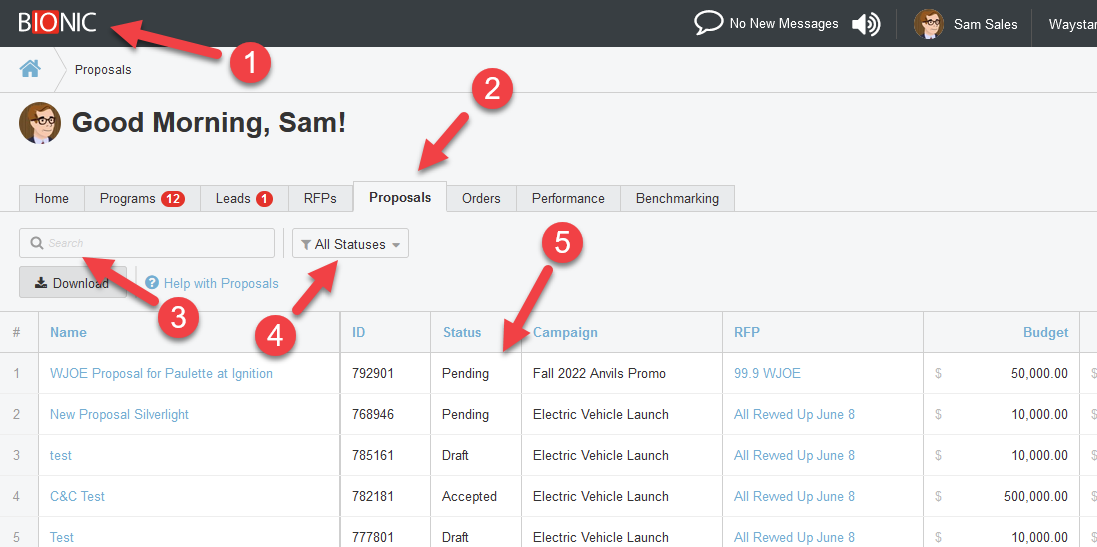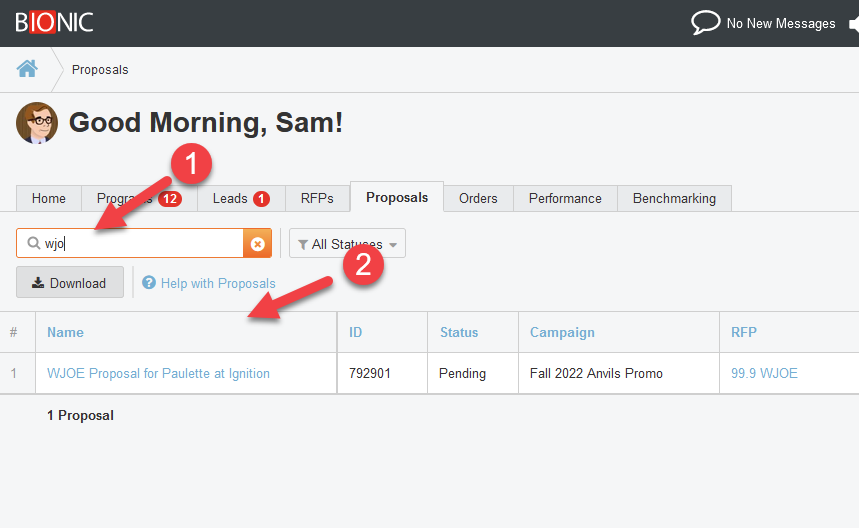Monitor Your Proposals
Here's how to monitor the proposals you've submitted through Bionic for Ad Sales.
After you Respond to an RFP with a proposal, you'll probably be anxious to track its status. While you will receive email notifications regarding updates, you can also monitor the status in your dashboard.
Here's how to monitor the status of your proposals:
- Log in to Bionic for Ad Sales.
- Click the "Proposals" tab and see the Proposals List.
- Optionally Search by Proposal Name.
- Optionally Filter by Status.
- See your proposal's status.
Understand the Proposals List
Here are the descriptions of the Proposals table:
Name - Name of the proposal
ID - Unique ID of the proposal assigned by Bionic
Status - Status of the proposal
- Draft - Proposal has been started, but not yet submitted to the planner.
- Pending - Proposal has been submitted to the planner and is waiting for a response.
- Accepted - Media planner has accepted the proposal.
- Rejected - Media planner has rejected the proposal but may want to negotiate further - click through on the proposal for additional information.
- Revising - Proposal is in the process of being revised but has not yet been submitted.
- Withdrawn - Proposal has been withdrawn, either because it was simply pulled back, or because a new proposal was submitted in place of it.
Campaign - The name of the Campaign the RFP was sent for
RFP - The name of the RFP that was sent
Budget - The budget(s) set in the RFP
Proposed - The amount proposed in the proposal
Variance - The difference between the budget amount & proposal amount
Sent - The date the proposal was sent
Sent By - Who sent the proposal
Created - The date/time the proposal was created
Created By - Who created the proposal
Updated - The date/time the proposal as last updated
Updated By - Who last updated the proposal
Search By Name
To search your list of proposals by name:
- Start typing the name of your proposal in the search box.
- As you type, the list will filter down.
Filter by Status
To filter your list of proposals by status:
- Click the Status filter.
- Select the status(es) you want to see.
- Click the Apply button.