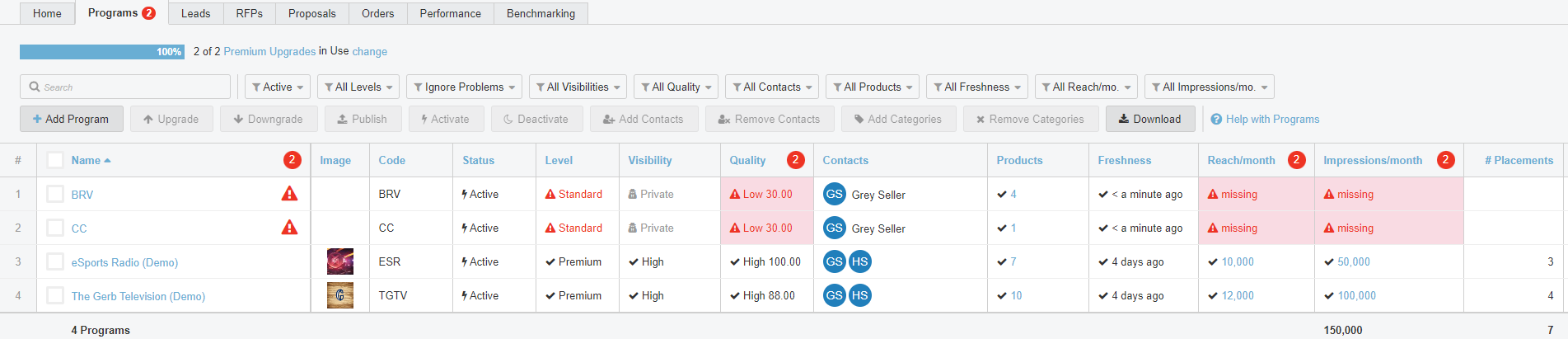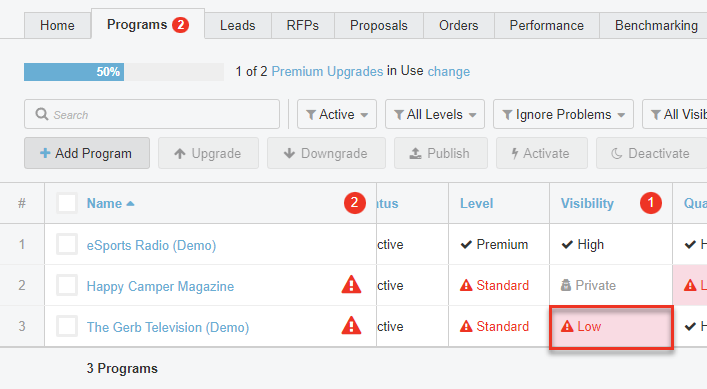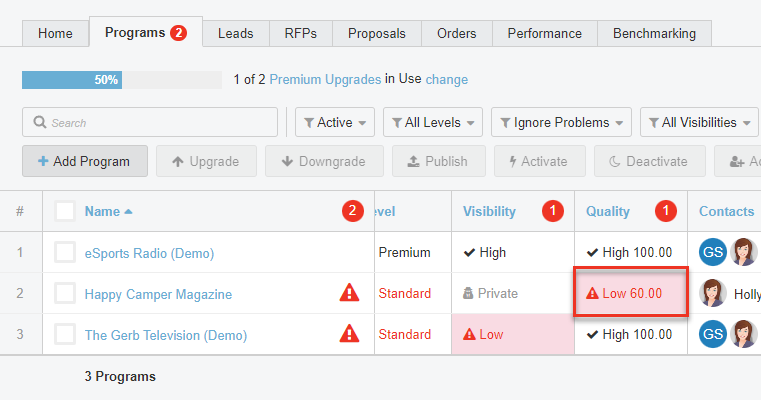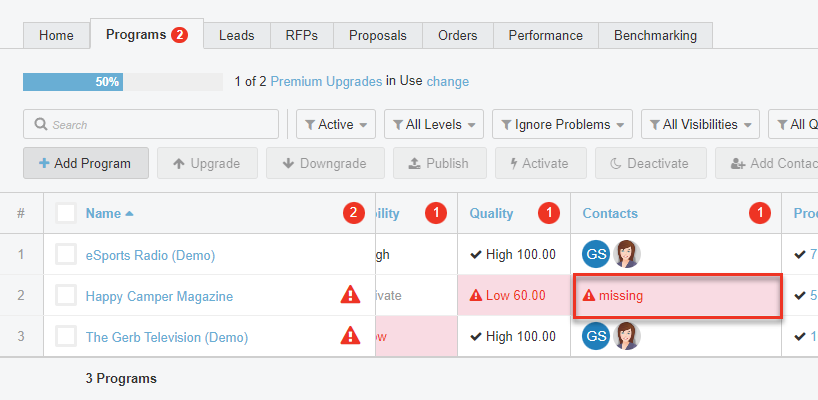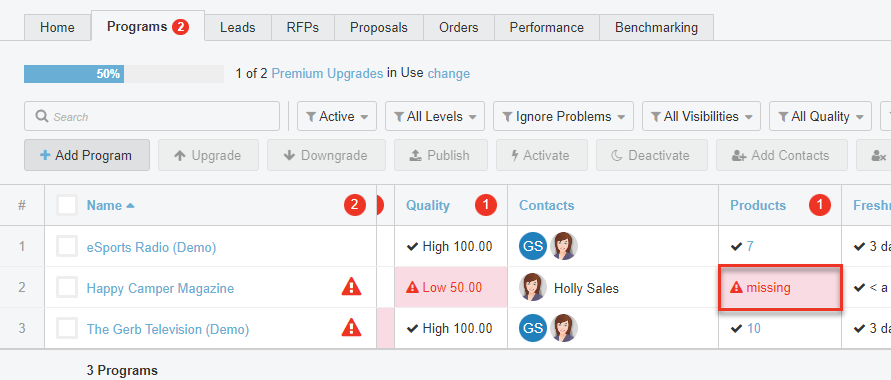Fix Problems with Programs
Here's how to fix problems with your advertising programs in the Bionic catalog.
Table of Contents
- Meet Quality Guidelines
- Fix Low Visibility
- Fix Low Quality
- Fix Missing Contacts
- Fix Stale Programs
- Fix Missing Products
Meet Quality Guidelines
Bionic has created quality guidelines to help you know when your programs are complete, or if they need a little attention. These guidelines are based on what media planners want to see and will be highlighted in your Programs tab, as well as within the Program edit mode.
When you view the Program tab, you may notice some warnings and information in red. These indicate where some of your problem areas may be.
The sections below outline some key problems you may encounter in your Program listings and what you can do about them.
Fix Low Visibility
If you want to promote your programs, it's important that media planners can see it. Even if a media planner knows you exist, they are much less likely to include you in a media plan or RFP if they don't see you there.
- Private – The Program cannot be viewed by anyone outside of your company. In this situation, you will need to Publish the program. You can learn how to Publish your programs here.
- Low - Low visibility programs have been published (media planners can see them), but are considered Standard listings. You can upgrade your programs to Premium to gain High visibility. You can learn how to upgrade in Manage Your Advertising Programs.
- High - This is the preferred visibility to give your programs front and center attention every time a planner creates a new campaign.
Tip: Learn more about Standard vs. Premium programs.
Fix Low Quality
Low quality indicates that critical pieces of information are missing from your program and/or it is out of date. A Quality grade is calculated based on those attributes. Your goal will be to get a grade of 100, however, grades over 70 will be considered of good quality.
Here are the key areas of your programs to ensure high quality:
- Keep your listing up-to-date. Be sure to make updates as your offerings change, or ad sales staff changes.
- Does your program have an image? Brands are more easily recognized visually - make sure your image is there. Learn how to add or update your image.
- Do you have a description? How is a media planner supposed to know what you do or who your audience is without one? Learn how to add or update your description.
- What is your monthly Reach and Impressions? Yes, the numbers are important. Learn how to add or update your reach & impressions.
- Who should they reach out to? Missing Contacts make it challenging to do business. Learn how to Update Program Contacts.
- What are your Product offerings? Tell them about what you offer, how much, and how many. The more details you provide, the higher your grade will be. Learn how to Update Program Products.
Fix Missing Contacts
Without contacts, media planners will have no way to reach out to do business with you. It is critical to have at least one contact included in your program.
If it indicates missing contacts, you do not have any contacts listed on that program.
Click on the Missing link to go directly to the contacts so you may add contacts to your program.
Tip: Learn how to Update Program Contacts.
Fix Stale Programs
Tip: An annual overhaul is also recommended to reflect new media kits - products, rates, profile, branding, and marketing content.
Fix Missing Products
Products represent the specific advertising space you offer. Since Bionic for Agencies is a multi-channel media planning platform, it is important to include products across ALL of the channels.Tip: Learn how to Update Your Program Products.
Previous Step:
Next Step: