Configure Your Performance Integrations
Here is how you configure performance integrations in Bionic for Agencies.
Learn in Bionic Academy: Configure Your Performance Integrations
To get your performance data into Bionic, you will need to configure the integrations you want to utilize. Performance can be pulled in automatically from the platforms serving the ads or uploaded directly to Bionic utilizing report templates when automation is not available. Manual upload may be necessary for 3rd party reported data, or when platforms are unable to deliver the data in a means that Bionic can process.
Be sure to refer to Integrate Performance Data for the overview of the complete process.
In this help article, we'll cover:
Define Integrations
To begin the process, you will first need to define which integrations you want to set up.
- Click on your company name on the left side of the black strip at the top of your screen.
- Click the Administration link.
- Click on the Integrations tab.
- Press the Add Integration button.
- Select the integration to add.
- Press Next.
- If you are setting up a Facebook integration: (otherwise skip to Step 8)
- Press Connect.
- Enter the login credentials that has access to the account.
- Click Login on the Facebook login prompt.
- Identify the Time To Run.
- Select the Advertiser Account to tie the connection with.
- Click Add Integration.
- Enter an Integration Name - This should be named clearly if there is more than 1 integration for the same platform
- Select the appropriate Available To permission:
- Select All Advertisers if this integration will be used for more than 1 advertiser
- Select a Specific Advertiser if ONLY THIS advertiser will use this integration
- Press Add Integration.
NOTE: If the integration you need is not in the list, see Configure A New Performance Integration.
CAUTION: For integrations to specific platforms, you will need 1 integration per login required to access the data. For example, if you have 1 Google Ads login that accesses all client data, you will need 1 Google Ads integration. If there are other logins required to access specific clients data, you will need 1 integration for each.

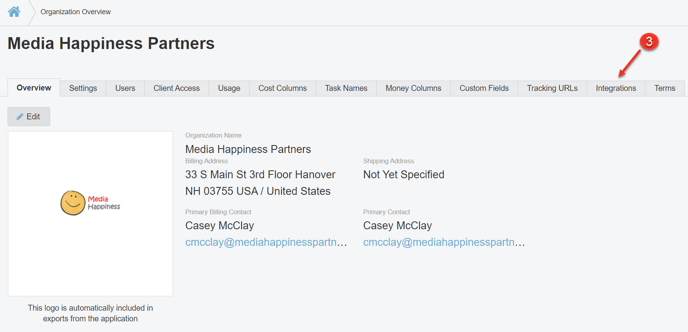
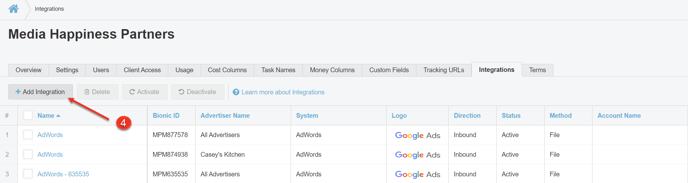
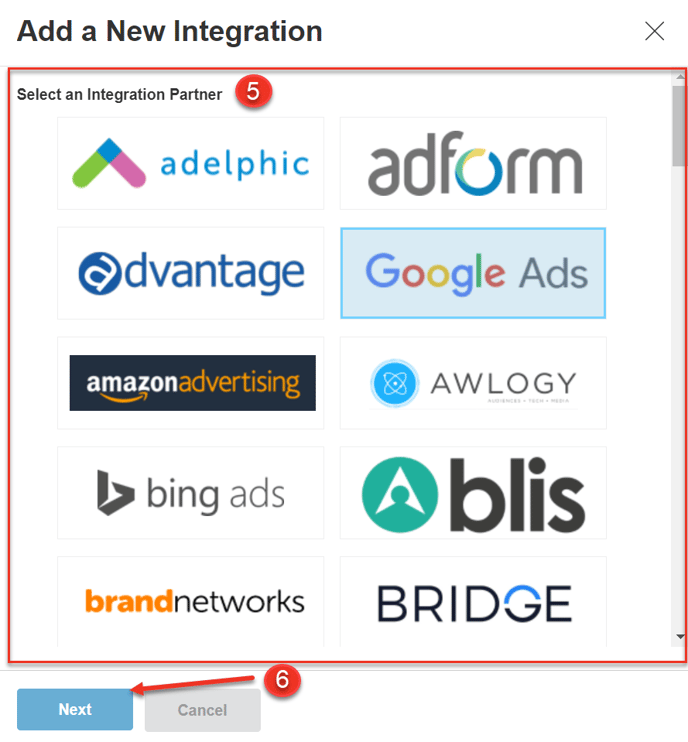
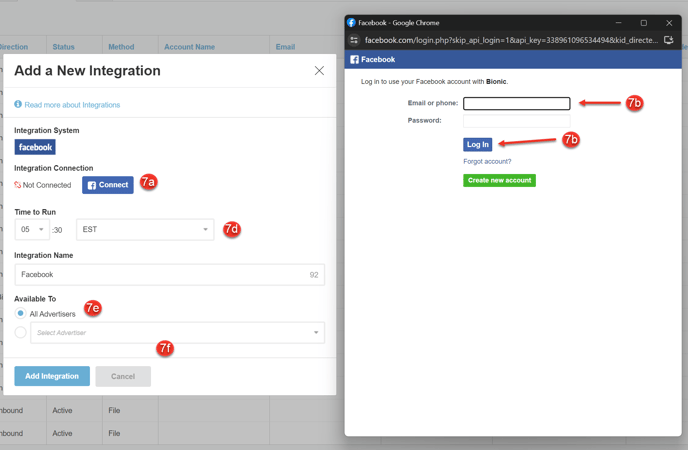
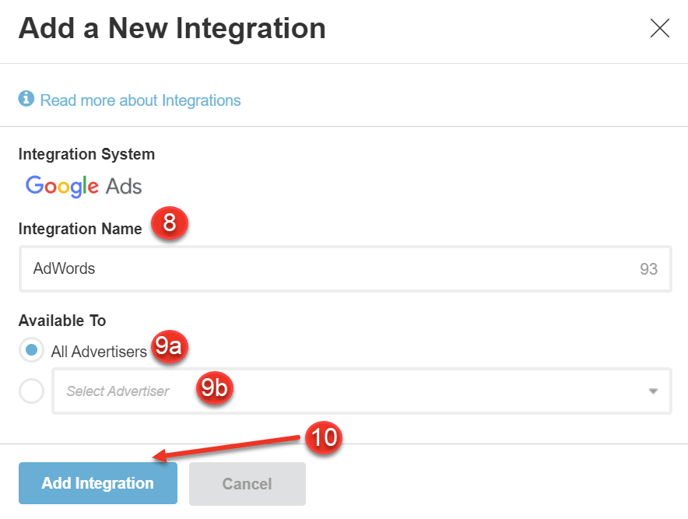
Configure Integrations to Receive Data
Once you have established which data sources you want to integrate with, a process will need to be established for Bionic to receive the data. Instructions are specific to the integration you are working with.
Those identified below with "Generic" are most often use for 3rd party reported data.
Google CM360 (Campaign Manager)
Google DV360 (Display & Video)